Install Komodo Edit on Fedora 18 Lxde
How to Install and Getting Started with the Latest ActiveState Komodo Edit 12.x 64-bit for Fedora 18 Lxde x8664 desktop.
ActiveState Komodo Edit 12.x is a FREE Multi-Featured Rich Editor for: PHP, Python, Ruby, JavaScript, Perl, Tcl, XML, HTML 5 and CSS 3.
It Disposes Out-of-the-Box of an Enabled Code-Intelligence with Nice Auto-Completion and Easy Snippets.
And this Visual Guide includes the Basic Screenshots of All GUI Steps involved.
The Contents and Details of How to Install Komodo Edit on Fedora 18 Lxde are expressly minimal to focus only on the essential instructions and commands and make the tut easier to understand ;)

-
Download Latest Komodo-Edit for Linux.
Komodo Edit 12.x x8664 tar.gz -
Double-Click on Archive and Extract into /tmp
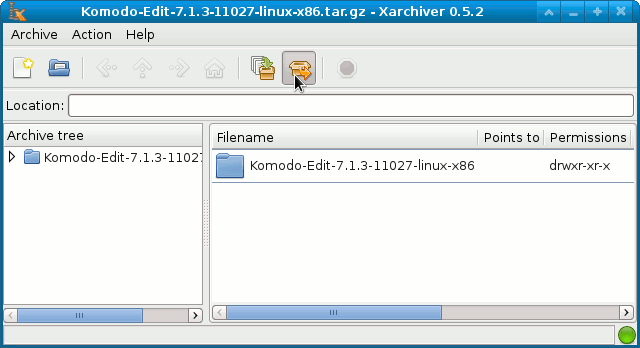
-
Open Terminal Window
(Press “Enter” to Execute Commands)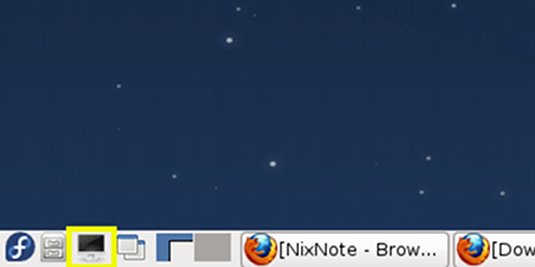
In case first see: Terminal Quick Start Guide.
-
Installing Komodo Edit
- Login as SuperUSer
su
If Got “User is Not in Sudoers file” then see: How to Enable sudo
- Change to Komodo Directory
cd /tmp/Komodo-*
- Run Installation Script
./install.sh
Set the Target Directory.
Example: /opt/Komodo-Edit.
- Make Symlink to Komodo
ln -s /opt/Komodo-Edit/bin/komodo /usr/local/bin/komodo
- Login as SuperUSer
-
Quick Start in Komodo Edit.
How to Install Netbeans IDE All for Java, PHP and C++ Development: