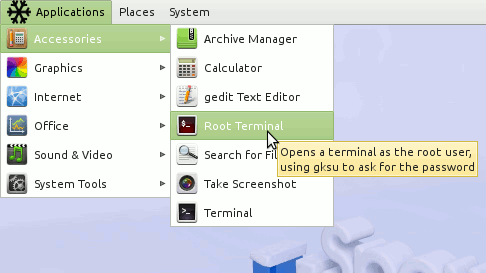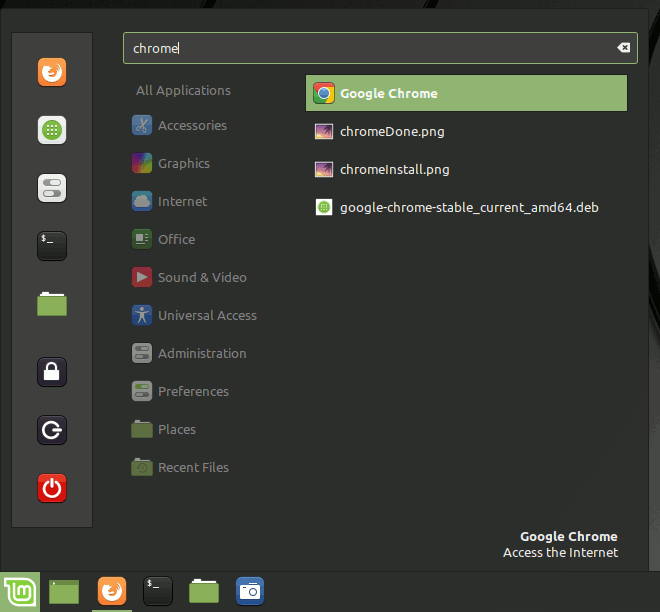The Visual-Guide shows you Step-by-step How to Install Google-Chrome Web Browser on Linux Snow-Linux 4 Glacier Mate i386 desktop.
Especially relevant: at the Same Time I’m also illustrating here How to Install the New Downloaded .deb Packages managing Dependencies on Snow-Linux 4 Glacier Mate.
Inside the Post you Find also Link to How to Create an App Launcher on Mate desktop & Installing the Evernote Clone on Snow-Linux 4 Glacier Mate.

-
Download Chrome:
Chrome .deb 32-bit Release