How to Install VMware Tools for Agilia-Linux 8.1.1 Kde4 Linux desktop i686/x8664.
You need to know that the VMWare Tools Installed and Working will Grant you a More Pleasant Journey with Fedora Linux 16 on the VMware Virtual Machine.
With the VMware Tools Installed you Can Custom Easy-Resizing the Screen Just Dragging and More your Guest will Dispose Also of Shared Folders to Easy Exchanging Files with the Host System!
Just Take the Time of Carefully Looking, Reading and Following the Detailed Instructions and Commands Contained in this Guide.
You Find Detailed VMWare Installation Troubleshooting Link 2 the Article Bottom.

-
Start the Process of Downloading and Mounting the VMware Tools CD with:
-
On VMware Fusion
Virtual Machine >> Install VMware Tools.
-
On VMware Workstation
VM >> Install VMware Tools.
May be you will need to Wait Until VMware has Provided to Downloading and Mounting the VMware Tools CD.
If after Download the Window with the VMware Tools Do Not Appear you will Need to Manually Disconnect the CD/DVD in:
Virtual Machines >> CD/DVD(IDE) >> Disconnect CD/DVD
/nand after Re-Starting the VMware Tools Installation… -
-
Open Dolphin File Manager
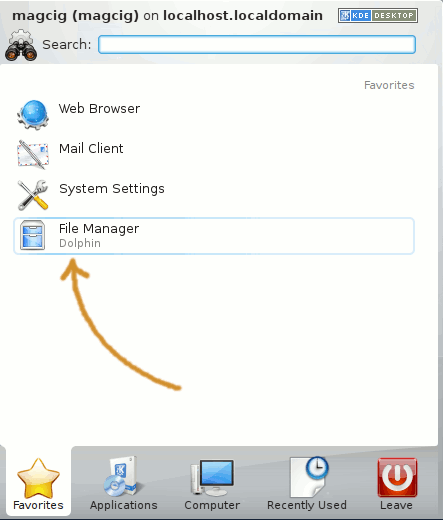
- Right-Click on the VMware-Tools Archive and Select Extract Archive to…
Browser for the /tmp Directory as Destination.
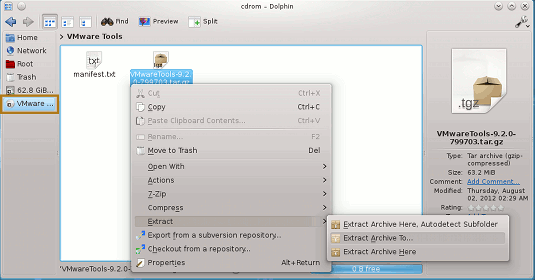
-
Open Terminal Window
(Press “Enter” to Execute Commands)
In case first see: Terminal QuickStart Guide.
-
VMWare Tools Installation:
-
Access the Target Directory
cd /tmp/vmware*
-
Execute Installation Script
Start VMware Tools Installation.
./vmware-install.pl
Follow to Accept All the Default Proposed Settings…
Possibly Answer “Yes” to Enable Load New Kernel Modules at Boot.
VMWare-Tools Troubleshooting Init Directories.
Troubleshooting Init rcN.d Directories
-
