The Visual-Guide shows you Step-by-Step How to Install VMware Tools for Pear Linux 6.1 GNOME3 desktop.
You need to know that the VMware Tools Installed and Working will Grant you a More Pleasant Journey with Pear-Linux 6 on VMware…
With the VMware Tools Installed you will Dispose Also of Shared Folders to Easy Exchange Files with the Host System!
You Find Detailed VMWare Installation Troubleshooting 2 the Article Bottom.
Just Take the Time of Carefully Looking, Reading and Following the Detailed Instructions and Commands Contained in this Guide.

-
Start the VMware Tools Installation:
Virtual Machine >> Install VMware Tools
If the VMware Tools are Not Already on your Hard Drive you Should Wait Until the Archive is Downloaded from VMware Update Server…
Before to Start the Installation you Need to have the CDRom Unmounted… If Not the Window Containing the Tools will Not Pop-Up. If you Need to Unmount/Eject the CDRom go to Places, Open a Window and Eject the CDRom.
-
After Loading the Window Containing the Tools Should Pop-Up
Double-Click on the VMware Tools Archive to Decompress it.
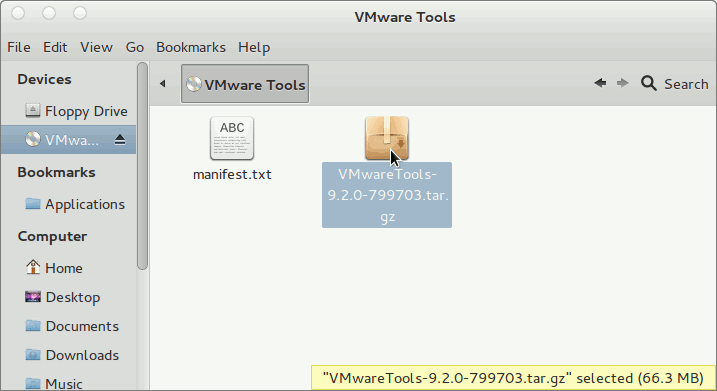
-
Extract Into /tmp Directory
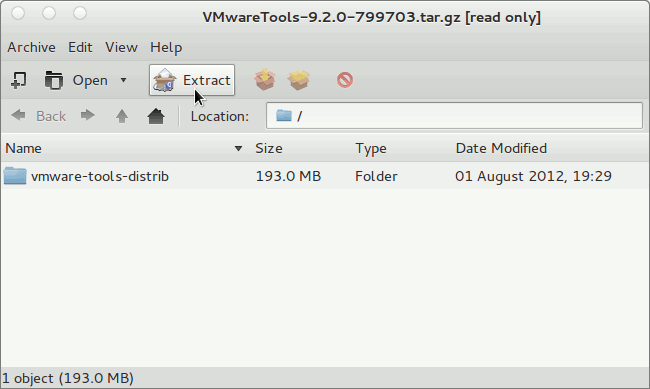
-
Open a Terminal Window
(Press “Enter” to Execute Commands)LaunchPad >> Terminal.
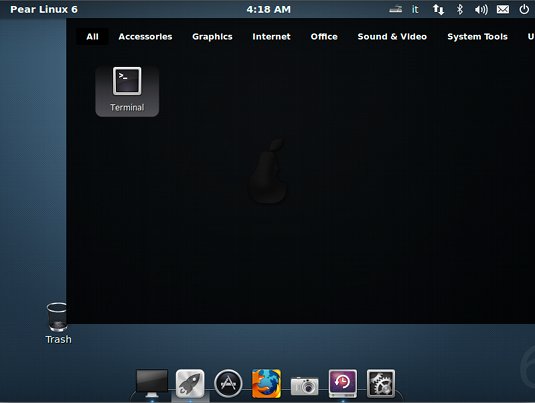
-
To Get Enabled the Shared Folders Apply Patch:
VMWare-Tools Patch
