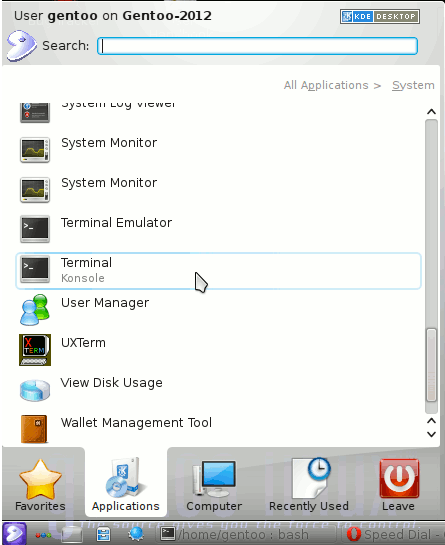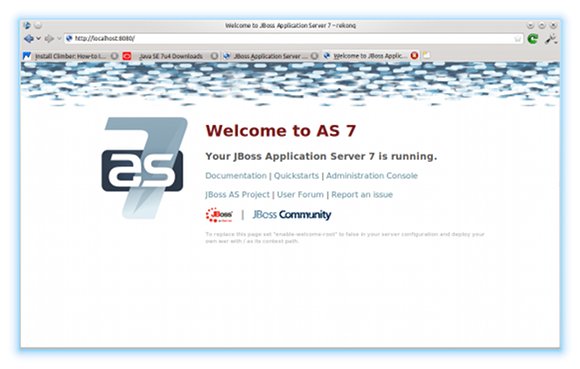The Guide shows you How to Getting Started with JBoss 7.1 Application Server JEE on Linux Gentoo 12 KDE4 32bit/64-bit desktop.
Inside the Post you Find Links to Tutorials on Installing JBoss 7.1 on Gentoo Linux.
The Content give Focus Only to the Essentials Instructions and Commands to make it Easier to Follow.

-
Install JBoss 7.1.1 Brontes Application Server:
How Install JBoss 7 for Gentoo