The Guide shows you the Steps for Switching from Lxde to GNOME3 desktop on Debian Linux Wheezy.
To Login into the Lxde desktop we will just Make Use of the slim Display Manager, the Default Debian Lxde Display Manager.
Finally, the post’s Content is Expressly Reduced to Give Focus to the Essentials Instructions and Commands.

-
Installing the GNOME3 desktop.
su
If Got “User is Not in Sudoers file” then see: How to Enable sudo
apt-get install aptitude tasksel
tasksel install gnome-desktop --new-install
-
Installing and Switching to Slim Display Manager.
aptitude install slim
Choose the slim Display Manager.
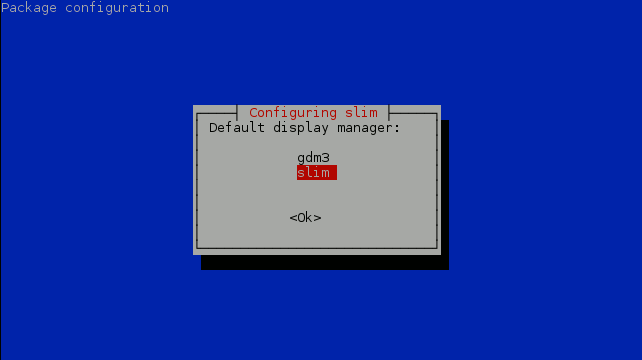
-
Disabling the gdm3 Display Manager.
aptitude install rcconf
rcconf
Disable the gdm3 Display Manager.
-
Setup Slim for Running a desktop on Debian:
Debian Slim Setup How-to