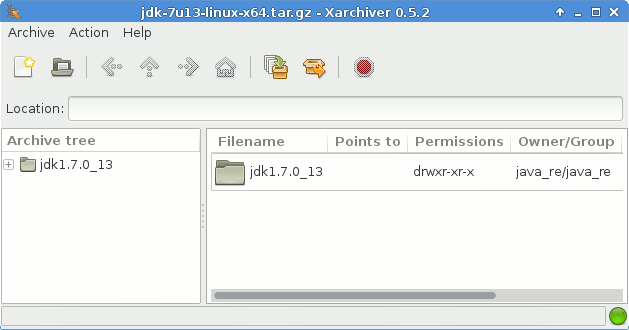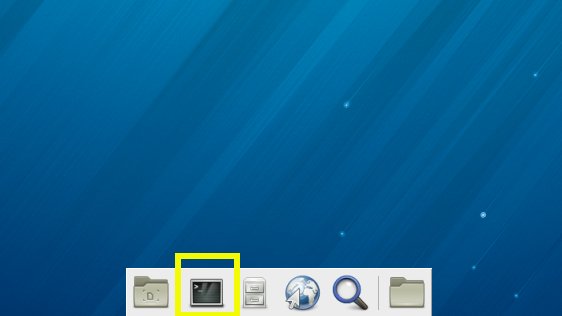February 1, 2013 | By Duchateaux.
How to Install Latest Oracle-Sun Official Java JDK 7 SE 32-bit Release for Fedora 18 Xfce i686 desktop.
After Installing you will need to Use the update-alternatives Tool to Update your System Java to Sun SE JDK 7.
Especially relevant: at the Same Time I’m also illustrating here How to Install the New Downloaded .rpm Packages with Dependencies on Fedora 18 Xfce desktop :)
The Screenshots of Installation Correspond to the Install on a Fedora 18 Xfce desktop but the Procedure on KDE, GNOME, Lxde… Should Work Identically.
Finally, to the article Bottom there is a Link for Installing the Tomcat 7 Java Server on Fedora 18 Linux.
-
Download Oracle-Sun Java SE JDK 7:
Oracle JDK x86.tar.gz
Double-Click on Archive and Extract into /tmp 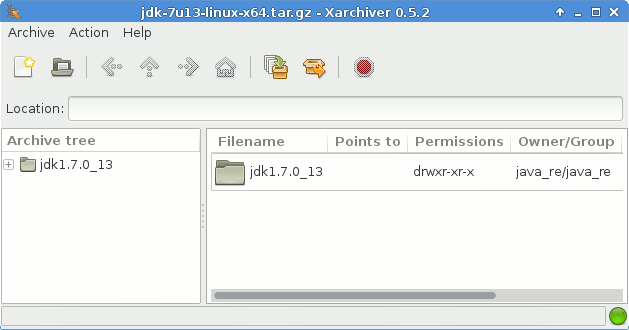
Open Terminal Window
(Press “Enter” to Execute Commands):
In case first see: Terminal QuickStart Guide.
Relocate Oracle Java JDK
su
If Got “User is Not in Sudoers file” then see: How to Enable sudo
if [ ! -d "/usr/lib/jvm" ]; then mkdir /usr/lib/jvm; fi
The above command is used to create a jvm directory if not already there.
sudo chown -R root:root /tmp/jdk1.7*
Reiterate the Execution Permission over the Java binaries
chmod -R +x /tmp/jdk1.7*/bin
Finally, Shift the Java contents with
mv /tmp/jdk1.7* /usr/lib/jvm/
Updating System Java to Oracle JDK
update-alternatives --install /usr/bin/java java /usr/lib/jvm/jdk1.7*/bin/java 1065
update-alternatives --install /usr/bin/javac javac /usr/lib/jvm/jdk1.7*/bin/javac 1065
update-alternatives --install /usr/bin/jar jar /usr/lib/jvm/jdk1.7*/bin/jar 1065
update-alternatives --install /usr/bin/javaws javaws /usr/lib/jvm/jdk1.7*/bin/javaws 1065
Checking or Setting the System Java Version in Use with.
update-alternatives --config java
And for the Java Compiler instead:
sudo update-alternatives --config javac
To Switch of Java Version Just Enter the Reference Number on First, Column. :)
Optionally Set Java Environment Variable.
su <myUser>
nano $HOME/.bashrc
Append:
export JAVA_HOME=/usr/lib/jvm/jdk1.<X.Y_uZ>
Ctrl+x to Save & Exit from nano :)
source $HOME/.bashrc
How to Install Oracle Java Browser Plug-In:
Install Oracle Java Firefox PlugIn