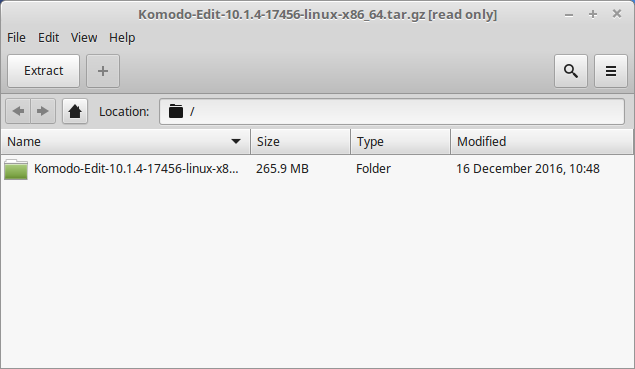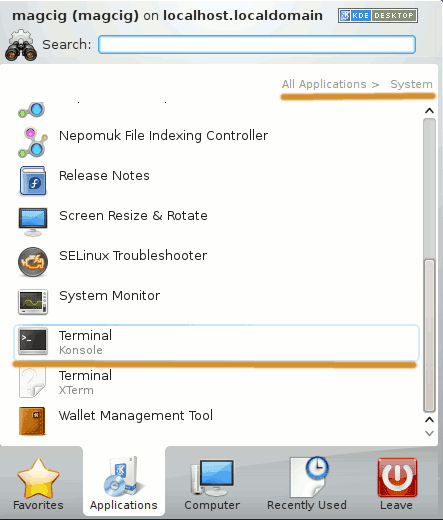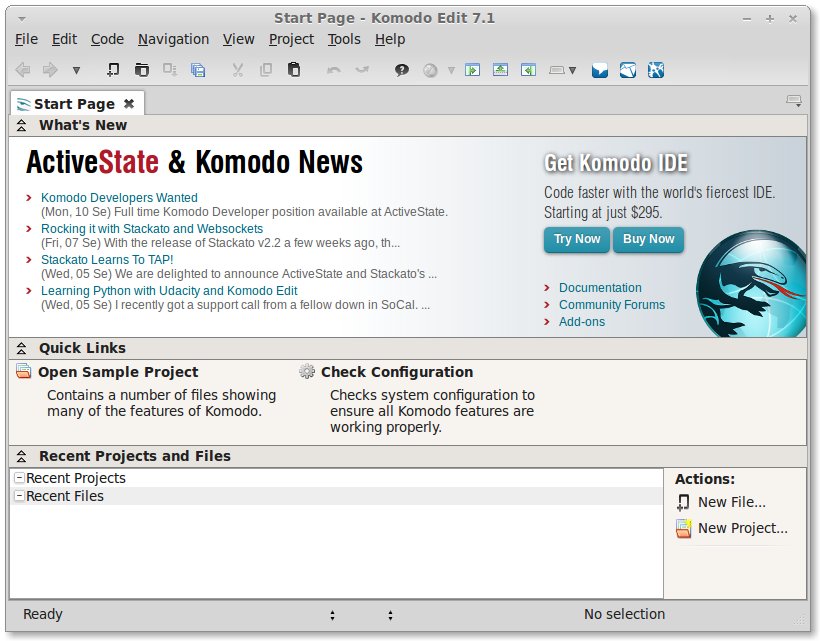How to Install and Getting Started with the Latest ActiveState Komodo Edit 12.x FREE Html Editor on Linux Mint Nadia 14 Kde 32bit/64-bit desktop.
ActiveState Komod Edit 8 is Not WYSIWYG but is Supposed to be the Best Free Editor for Html Code Development on Linux.
In Fact it Disposes Out-of-the-Box of a Practical and Functional Code Intelligence that Make your Html Coding Experience Easier, More Pleasant and Productive.
And this Visual Guide includes the Basic Screenshots of All GUI Steps involved.
The content and details are expressly reduced to give Focus only to the Essentials Instructions and Commands and Make the Tut Easier to Understand ;)

-
Download Latest Komodo-Edit for Linux.
Komodo Edit 12.x x86/x64 tar.gz