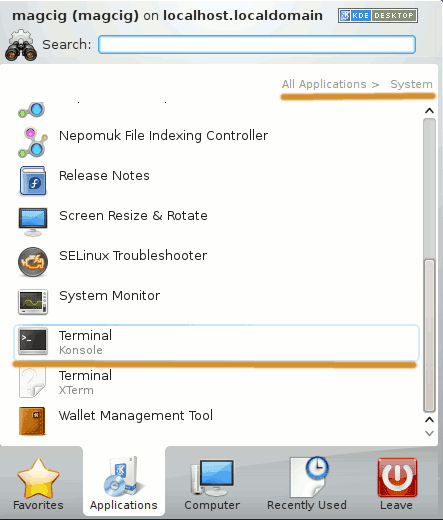The Visual-Guide shows you Step-by-Step How to Install and Getting Started with Selenium RC Server and Selenium RC Client for Python Linux Mint 14 Nadia Kde desktop – Step by step Tutorial.
And this Visual Guide includes the Basic Screenshots of All GUI Steps involved.
The Content give Focus Only to the Essentials Instructions and Commands to make it Easier to Follow.

-
Download Selenium RC:
Selenium RC Server .jar