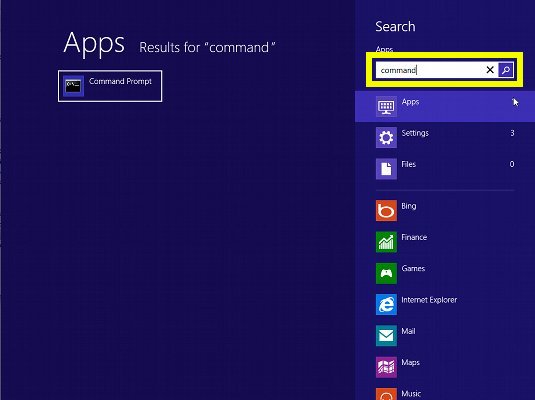Selenium Python Web Client Quick Start for Windows 8
This Guide Presents a Step-by-Step Installation of Selenium Python Client with Webdriver for Windows 8.
To the Article Bottom you Find Link to Installing the Selenium ChromeDriver on Windows 8.
The Content give Focus Only to the Essentials Instructions and Commands to make it Easier to Follow.

-
Installing Python SetupTools for Microsoft Windows.
How to Install Setuptools on Windows 8