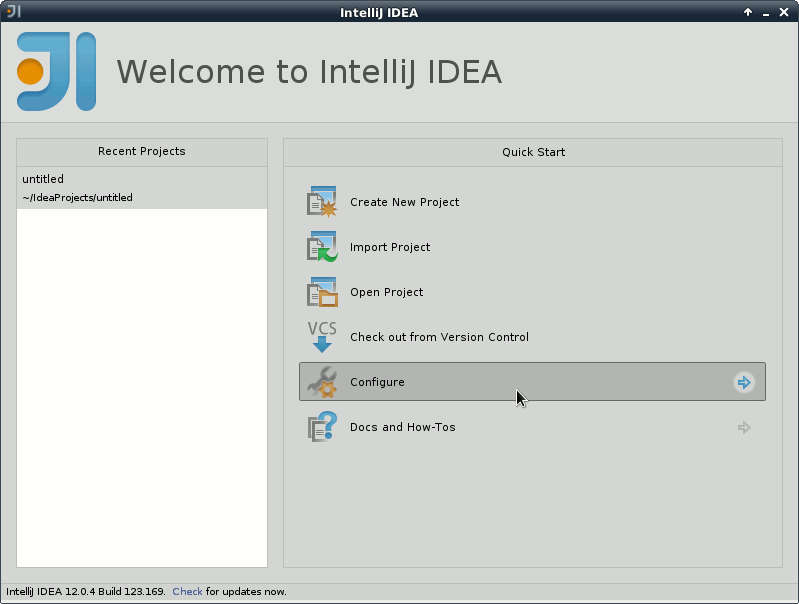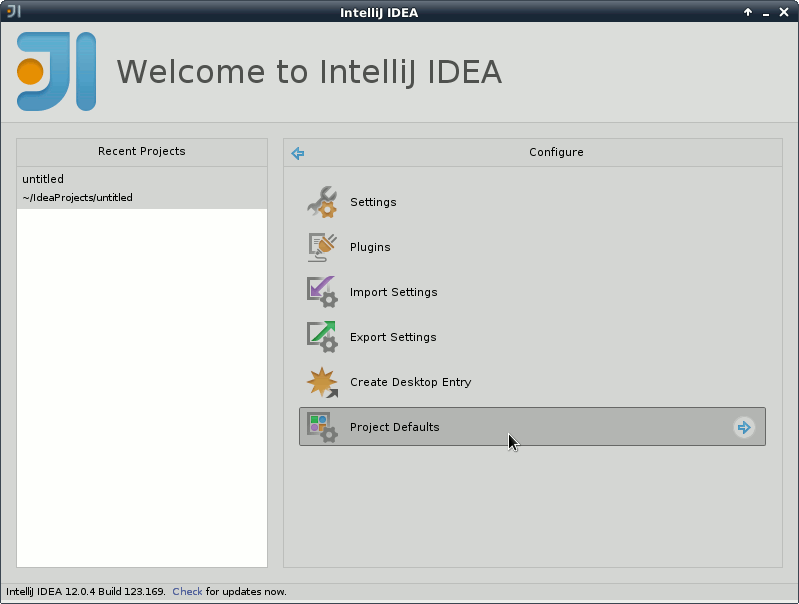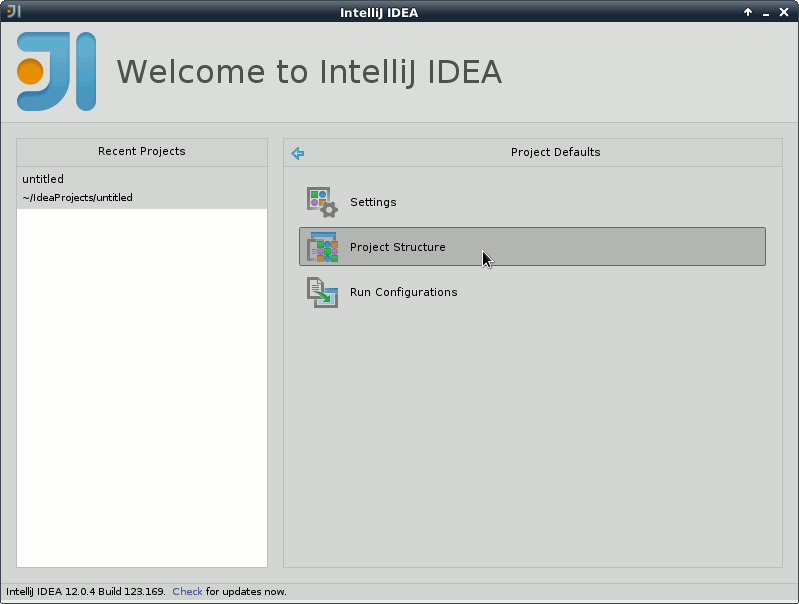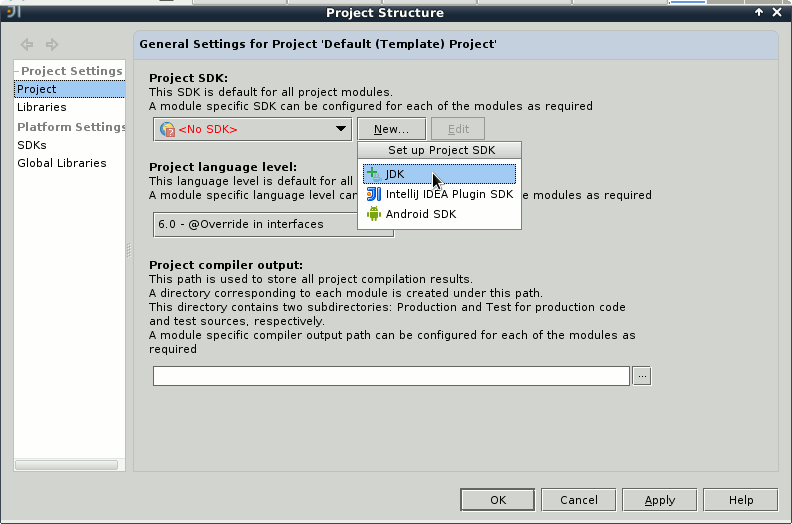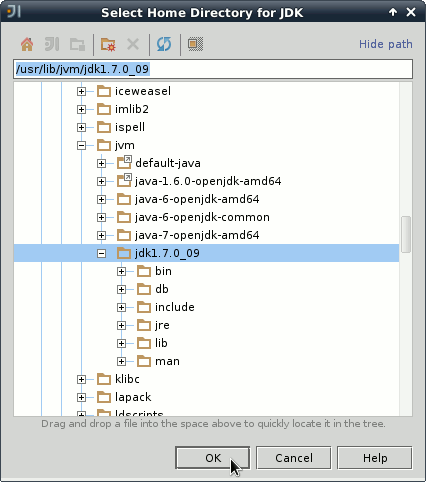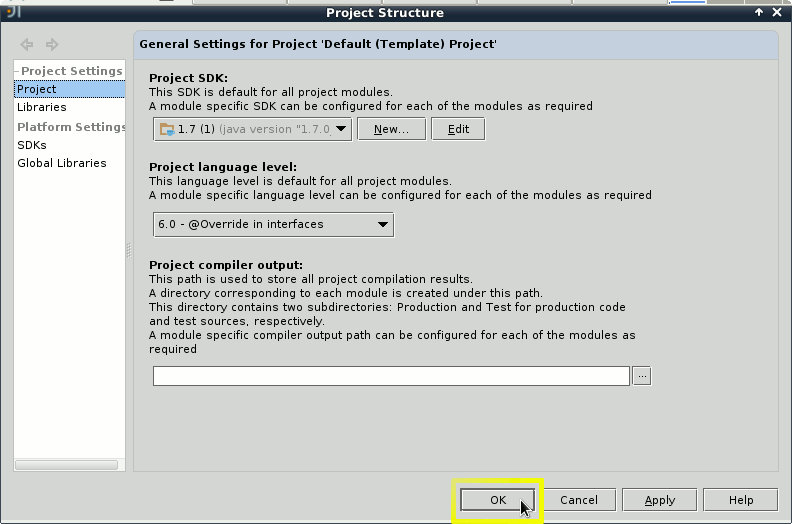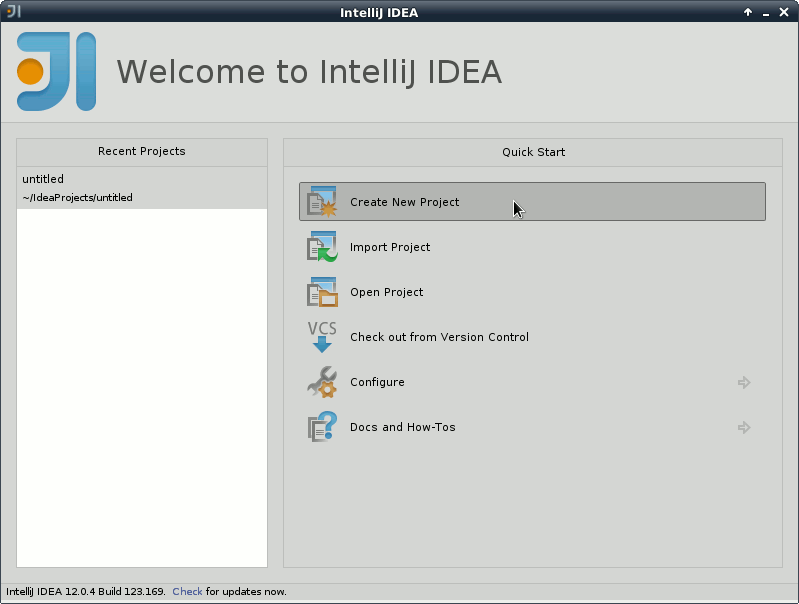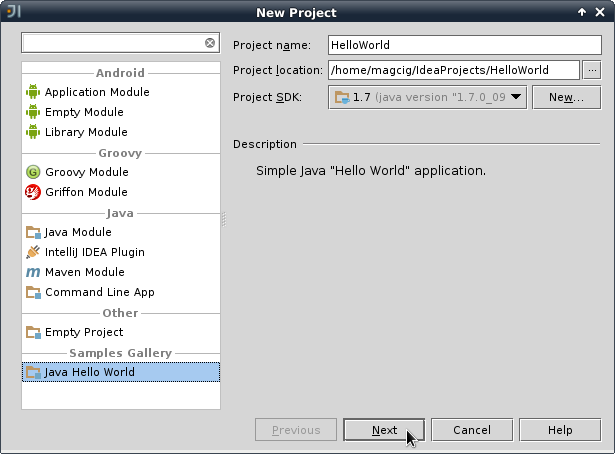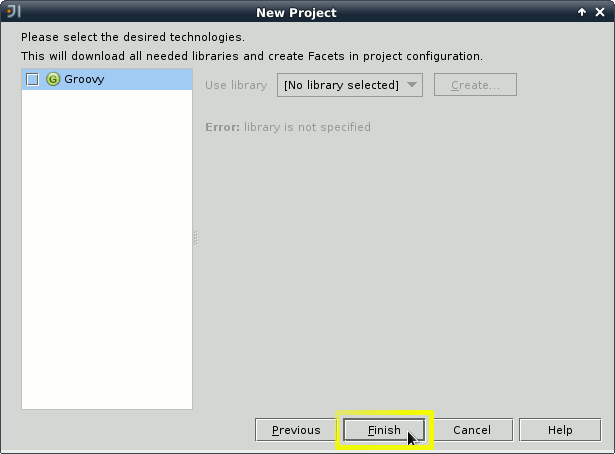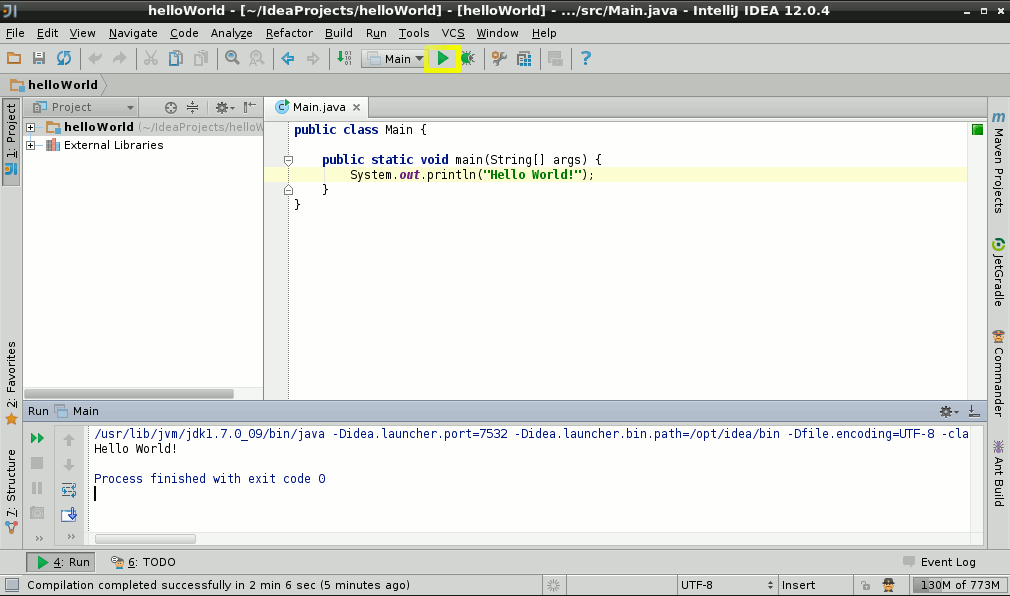[ad_slider autoplay=”true” interval=”8″ count=”5″]
The Step-by-Step Easy Visual-Guide shows you Exactly How to Getting Started with a Hello World Java Project on JetBrains IntelliJ IDEA 12.X FREE Community Edition for Java, Groovy, Scala & Android Development on Ubuntu Linux desktops.
To Make Use of the IntelliJ 12+ Java IDE you Need the Oracle-Sun Official Java SE JDK 6-7 Installed so if Not Present on your System you will Find Link to Tutorial on Installing the Sun JDK 7 on Ubuntu.
And this Visual Guide includes the Basic Screenshots of All GUI Steps involved.
Finally, the post’s Content is Expressly Reduced to Give Focus to the Essentials Instructions and Commands.

-
Installing IntelliJ IDEA 12 for Ubuntu.
Install IntelliJ IDEA for Ubuntu[ad_slider autoplay=”true” interval=”8″ count=”5″]