This Easy Visual-Guide shows you How to Install VMware Tools on Sparkylinux 2.1 Eris Mate i386/x8664 desktop.
You need to know that the VMWare Tools Installed and Working will Grant you a More Pleasant Journey with Linux Sparkylinux 2.1 32bit/64-bit Mate desktop on the VMware Virtual Machine.
With the VMware Tools Installed you Can Custom Easy-Resizing the Screen Just Dragging and More your Guest will Dispose Also of Shared Folders to Easy Exchanging Files with the Host System!
Just Take the Time of Carefully Looking, Reading and Following the Detailed Instructions and Commands Contained in this Guide.
You Find Detailed VMWare Installation Troubleshooting Link 2 the Article Bottom.

-
Start the Process of Downloading and Mounting the VMware Tools CD with:
-
VMWare Fusion Virtual Machine >> Install VMware Tools
-
VMWare Workstation VM >> Install VMware Tools
May be you will need to Wait Until VMware has Provided to Downloading and Mounting the VMware Tools CD.
If the Window with the VMware Tools Do Not Appear you will Need to Manually Disconnect the CD/DVD in:
Virtual Machines >> CD/DVD(IDE) >> Disconnect CD/DVD
And just Re-Starting the VMware Tools Installation… -
-
Double-Click on the VMware-Tools Archive Extract into /tmp
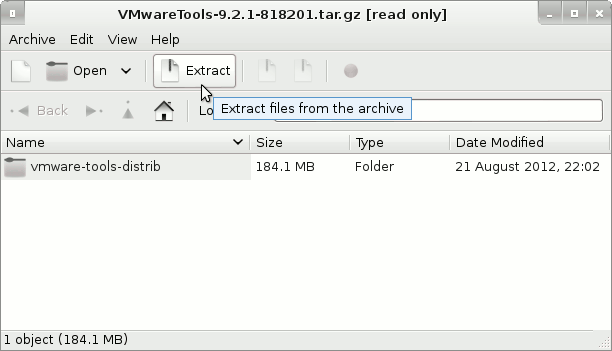
-
Open a Terminal Window
(Press “Enter” to Execute Commands):
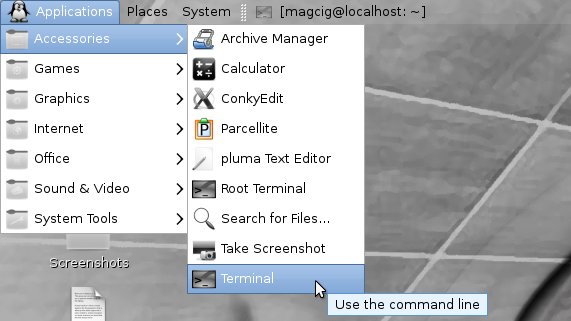
-
Installing the Required Kernel Headers:
After you follow to Find and Install needed Kernel’s Headers.
Find Headers:su -c "apt-get install linux-headers-$(uname -r)"
In Case you Cannot Find/locate package linux-headers Look:
Debian Cannot Install Headers
