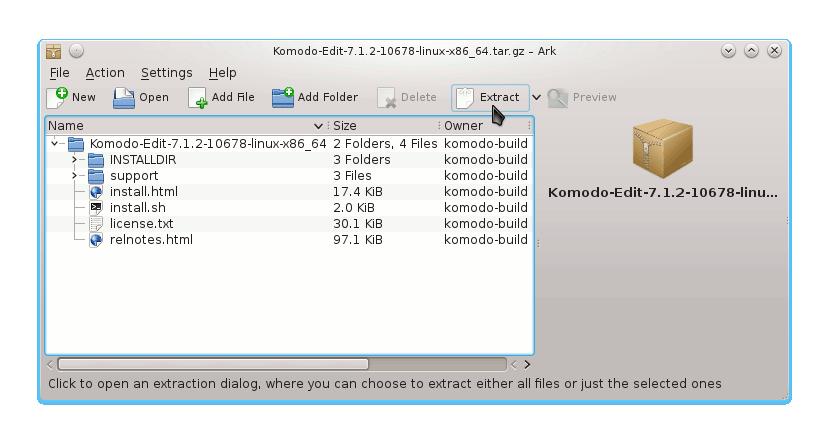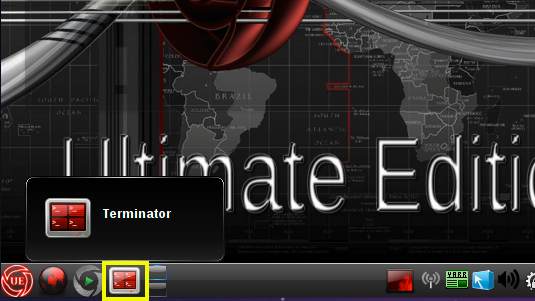How to Install and Getting Started with the Latest ActiveState Komodo Edit 12.x 32-bit on Linux Ultimate Edition 3.5 KDE4 i386 desktop.
ActiveState Komodo Edit 12.x is a FREE Multi-Featured Rich Editor for: PHP, Python, Ruby, JavaScript, Perl, Tcl, XML, HTML 5 and CSS 3.
It Disposes Out-of-the-Box of an Enabled Code-Intelligence with Nice Auto-Completion and Easy Snippets.
And this Visual Guide includes the Basic Screenshots of All GUI Steps involved.
The content and details are expressly reduced to give Focus only to the Essentials Instructions and Commands and Make the Tut Easier to Understand ;)

-
Download Komodo Edit for Linux.
Komodo Edit 12.x x86 tar.gz