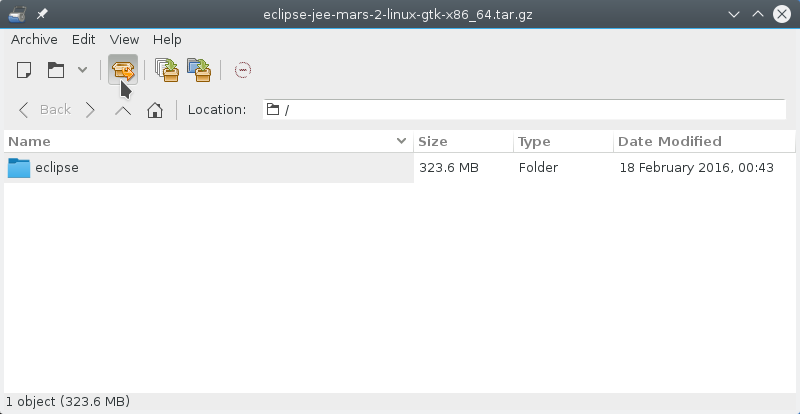Install Eclipse for C/C++ on CrunchBang 11
How to Install and Getting Started with the Latest Eclipse IDE 2025-06 R for C/C++ Programming Development on Linux CrunchBang 11 OpenBox desktop.
There is the Possibility also to Install the Eclipse Platform via apt-get But the Debian Linux Wheezy apt Repositories from which CrunchBang 11 Depends are still Back to Eclipse 3.7.
So at the Moment if you want Install the Latest Eclipse 2025-06 R Build on Linux CrunchBang 11 you will Need to Download and Install Eclipse 2025-06 R C/C++ Development Release for Linux.
Hence, here we Proceed Directly to Download and Installation of the Original Eclipse for C/C++ Development Linux Release.
The Contents and Details are Essentials and Give Focus only to Instructions and Commands.
To the How to Install Eclipse for C/C++ on CrunchBang 11 Bottom you find a Link to Install Required Oracle JDK 7 and C/C++ Hello-World Application Quick Starting.

-
Download Eclipse C/C++ Oxygen R IDE:
Eclipse IDE 2025-06 R C/C++ Linux