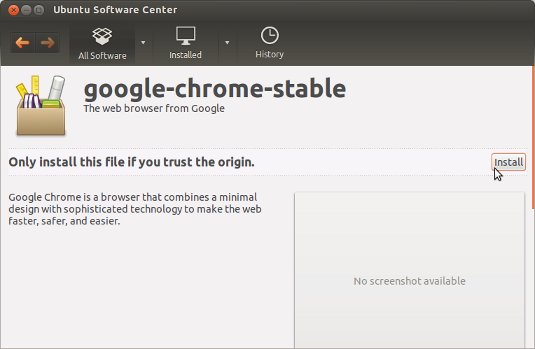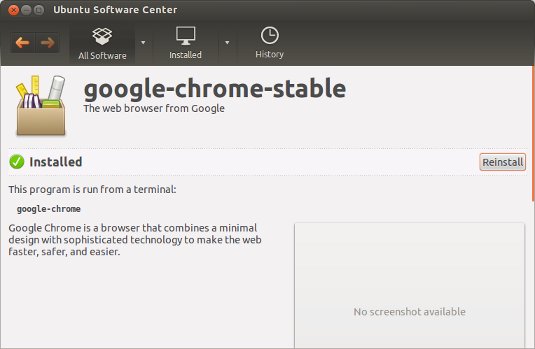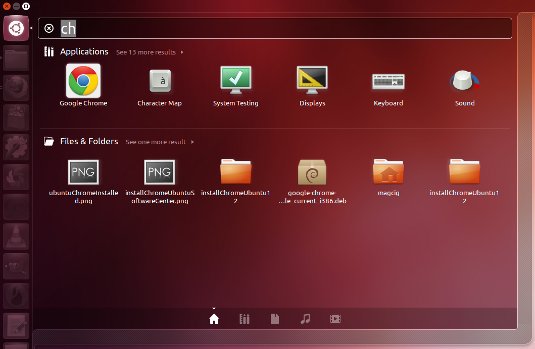April 14, 2013 | By Duchateaux.
How to Install Chrome on Ubuntu 13.04 Raring Linux
The Visual-Guide shows you Step-by-step How to Install Google-Chrome Web Browser for Ubuntu 13.04 Raring Ringtail 32-bit Unity desktop.
Especially relevant: at the Same Time we are Showing Here How to Install Downloaded Packages .deb with Dependencies on Ubuntu Linux.
On the Article Bottom you Find Links to Installing Evernote Clone and the Firefox Aurora Browser on Ubuntu.
-
Download Google-Chrome for Ubuntu:
Chrome .deb 32-bit Release
Find and Double-Click on the .deb Chrome Package
The Ubuntu Software Center will Provide to Install the Package with All his Dependencies…
Chrome Successfully Installed
Check if Google-Chrome is in the User Path on Terminal Shell
which google-chrome
If Chrome it is Not Found on System then Make a Symlink to it with:
sudo ln -s /opt/google/chrome/google-chrome /usr/local/bin/google-chrome
If Got “User is Not in Sudoers file” then see: How to Enable sudo
Then you will be able to Run it from Terminal simply with:
google-chrome
How to Create a desktop Menu Chrome App Launcher
Making App Launcher Guide
After you Find Chrome into Dashboard
How to Install Evernote Clone on Ubuntu:
Install Evernote on Ubuntu