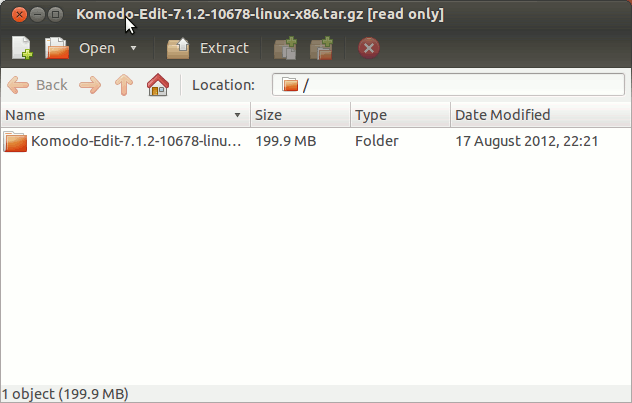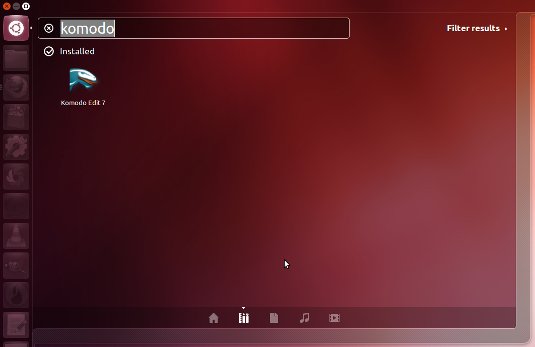div class=”intro”>
How to Install and Getting Started with the Latest ActiveState Komodo Edit 12.x for Ubuntu 13.04 Raring Ringtail Unity 32-bit desktop.
ActiveState Komodo Edit 12.x is a Free Multi-Featured Rich Editor for: PHP, Python, Ruby, JavaScript, Perl, Tcl, XML, HTML 5 and CSS 3.
It Disposes Out-of-the-Box of an Enabled Code-Intelligence with Nice Auto-Completion and Easy Snippets.
And this Visual Guide includes the Basic Screenshots of All GUI Steps involved.
The content and details are expressly reduced to give Focus only to the Essentials Instructions and Commands and Make the Tut Easier to Understand ;)

-
Download Komodo-Edit.
Komodo Edit x86 tar.gz