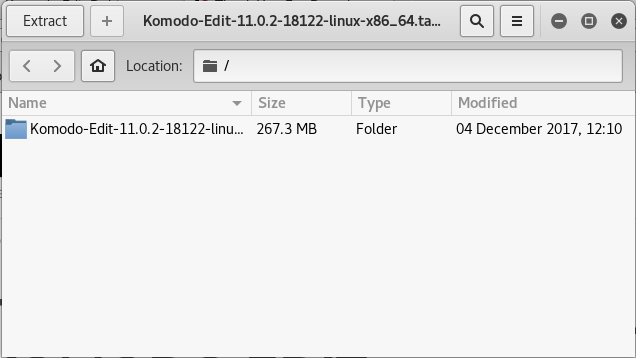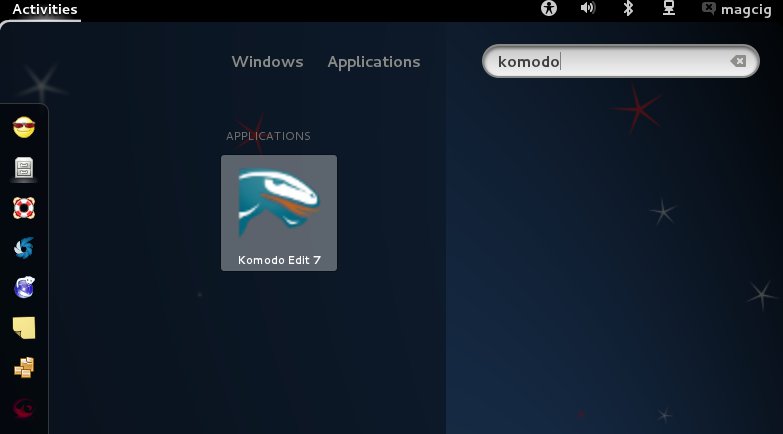Komodo Edit Debian 8 Jessie Install
How to Install Komodo Edit 12.x for Debian 8 Jessie GNU/Linux desktop – Step by step Tutorial.
And ActiveState Komodo Edit 12.x for Debian is a Free Multi-Featured Rich Editor for: PHP, Python, Ruby, JavaScript, Perl, Tcl, XML, HTML 5 and CSS 3.
Moreover, it Disposes Out-of-the-Box of an Enabled Code-Intelligence with Nice Auto-Completion and Easy Snippets.
Finally, the Contents and Details of How to Install Komodo Edit on Debian 8 Jessie are expressly minimal to focus only on the essential instructions and commands and make the tut easier to understand ;)

-
Download Komodo-Edit for Debian GNU/Linux
Komodo Edit 12.x x86/x8664 tar.gz