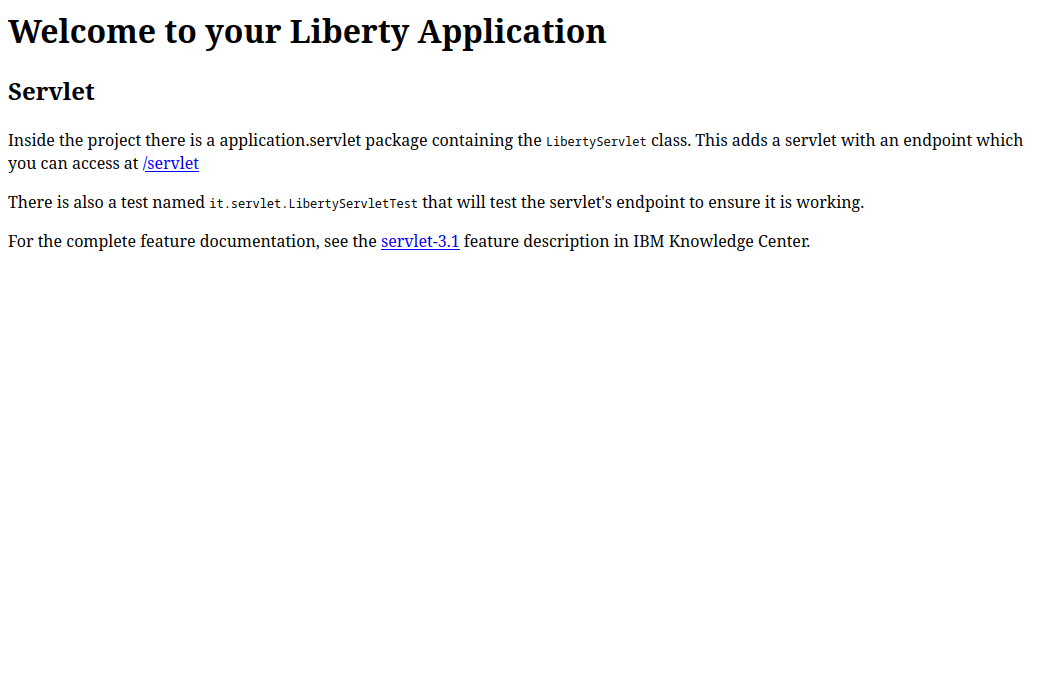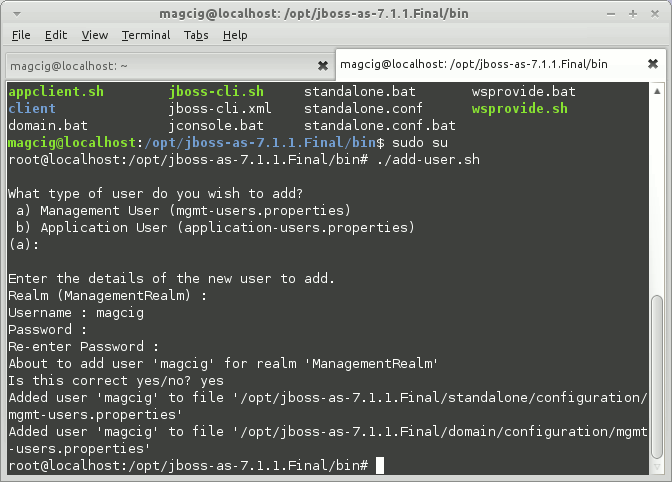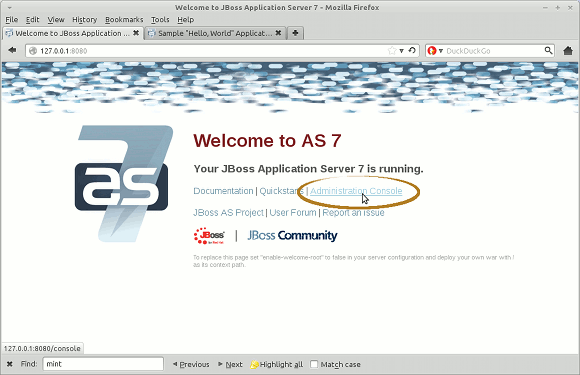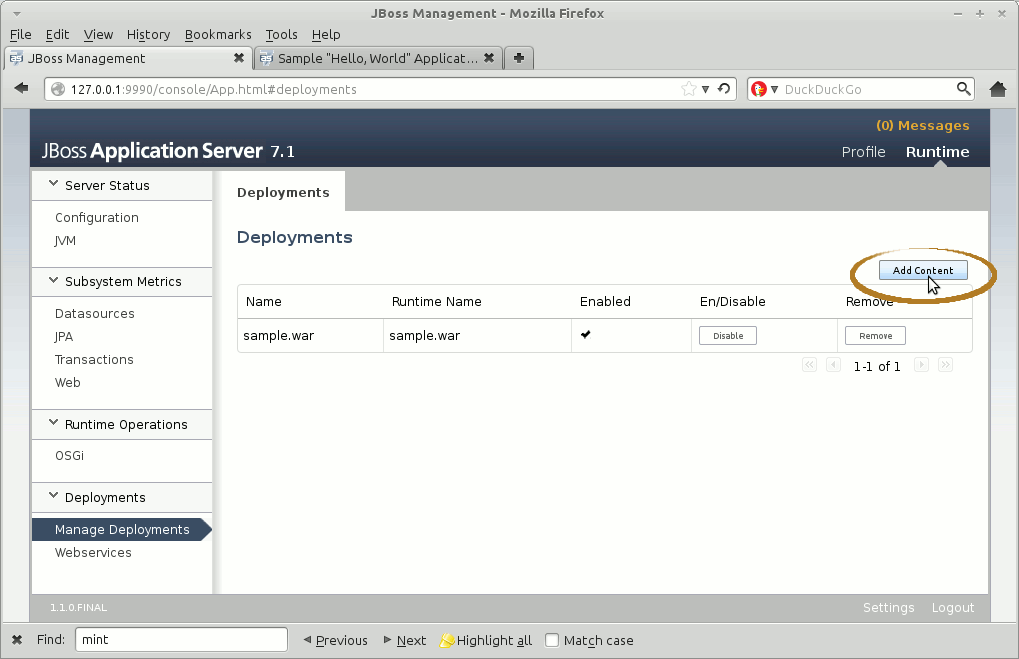The Tutorial Presents a Quick Start Guide to Deployment for the Latest JBoss 7.1.1 Brontes Java JEE Application Server on Linux.
Inside the Post you Find Links Installing and Getting Started with the JBoss 7 App Server on Linux.
And this Visual Guide includes the Basic Screenshots of All GUI Steps involved.
The Content give Focus Only to the Essentials Instructions and Commands to make it Easier to Follow.

-
How to Install & Getting Started with the Latest JBoss App Server on Linux:
JBoss7 Quick Start Guide