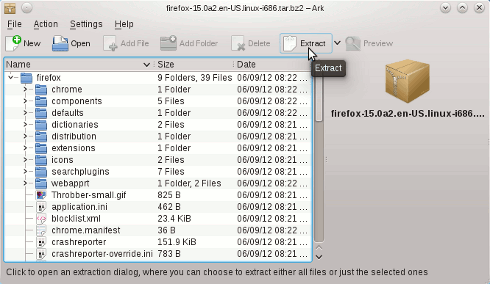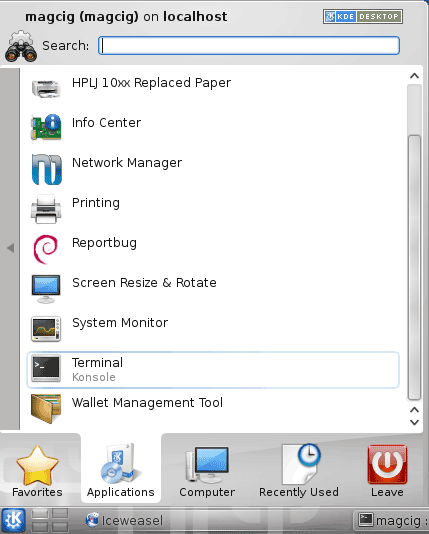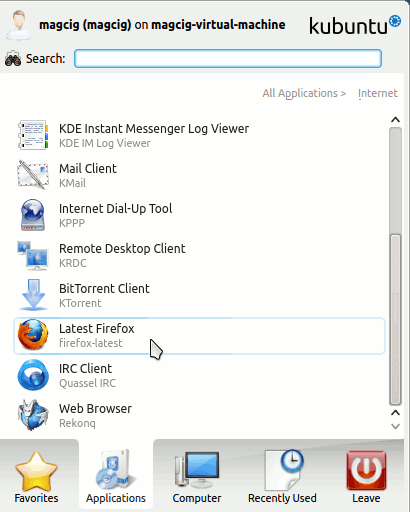Install the Latest Firefox on Gentoo Linux
How to Install Latest Stable Firefox i686 Browser on Linux Gentoo 2012 KDE4 32-bit desktop.
The Latest Firefox Version Coexists Perfectly with the Eventual Others Firefox Versions without Making Any Troubles and Once Fired Up it Will Simply Follow to Load Any Existing Default Firefox Environment.
To Make Easier the Visualization of the whole Process I have Included in Guide the Essentials Screenshots of the Installation.
Inside you find also detailed instructions about How to Create a Launcher for Firefox Browser on Linux Gentoo KDE4 desktop.

-
Download Latest Firefox Linux Release:
Firefox i686 tar.bz2