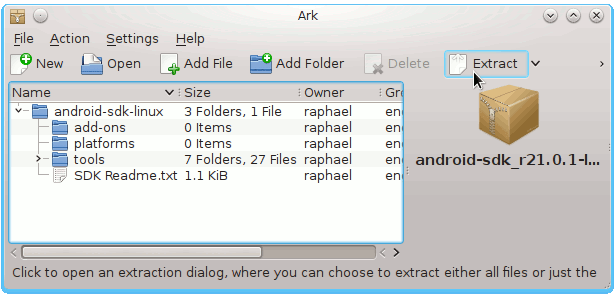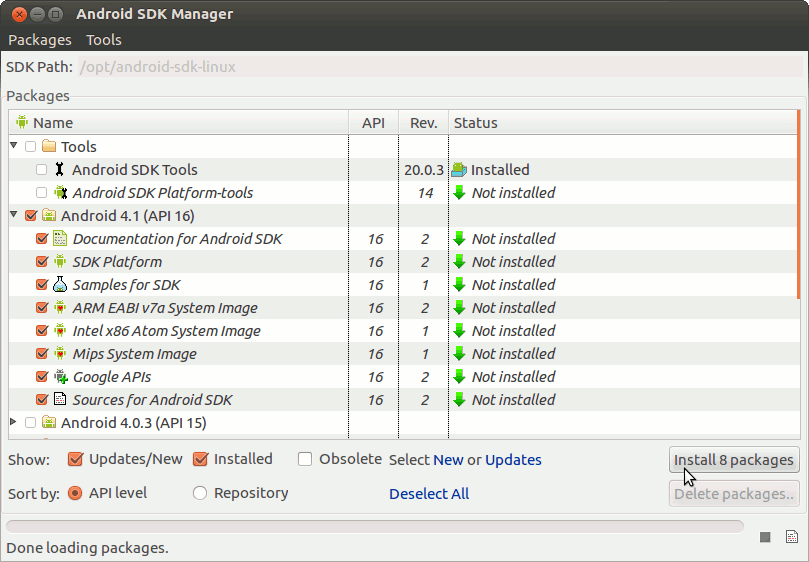April 29, 2013 | By Duchateaux.
Install Android SDK Tools Only Kubuntu 13.04 Amd64
The Guide Simply shows you Step-by-Step How to Install and Getting Started with Android SDK Tools Latest Revision Linux Kubuntu 13.04 Raring Ringtail Amd64 desktop – Step by step Tutorial.
And this Visual Guide includes the Basic Screenshots of All GUI Steps involved.
The Contents and Details on Android SDK Tools Installation Kubuntu are Expressly Minimal to Give Focus Only to the Essentials Instructions and Commands and Make the Tut Easier to Understand ;)
How to Install Eclipse IDE for Android Development on Kubuntu
Install Android ADT on Kubuntu
-
Download Latest Android SDK rN:
Android SDK Tools Linux .tgz
Right-Click on Archive > Open with Ark
Then Extract into /tmp.
Open Terminal Window
(Press “Enter” to Execute Commands)
In case first see: Terminal QuickStart Guide.
Install Prerequisite Package
sudo su
If Got “User is Not in Sudoers file” then see: How to Enable sudo
apt-get install ia32-libs
Relocate Android SDK
sudo chown -R root:root /tmp/android-sdk-linux*
chmod -R +xr /tmp/android-sdk-linux*
mv /tmp/android-sdk-linux* /opt/android-sdk-linux
Insert Android Tools into User PATH
su <username>
nano ~/.bashrc
Append:
export PATH=/opt/android-sdk-linux/tools:/opt/android-sdk-linux/platform-tools:$PATH
Ctrl+Shift+v to Paste Content on nano
Ctrl+x to Save and Exit.
Load New Settings
bash
Updating Android SDK Tools & APIs.
- Access Target
cd /opt/android-sdk-linux/tools
- Start Android SDK Manager
./android sdk
- Select Android SDK Features
Select Accept All to Install All Default Checked Features.
- Installing Android SDK
Getting Started Coding Hello-World Android App on Eclipse:
Android App Hello-World