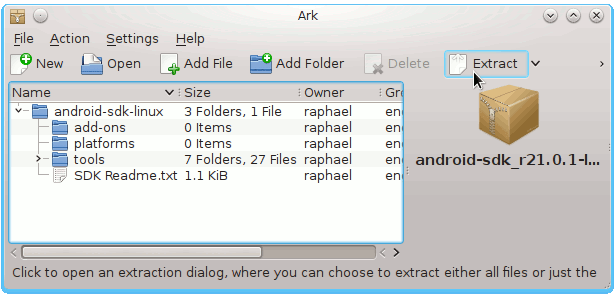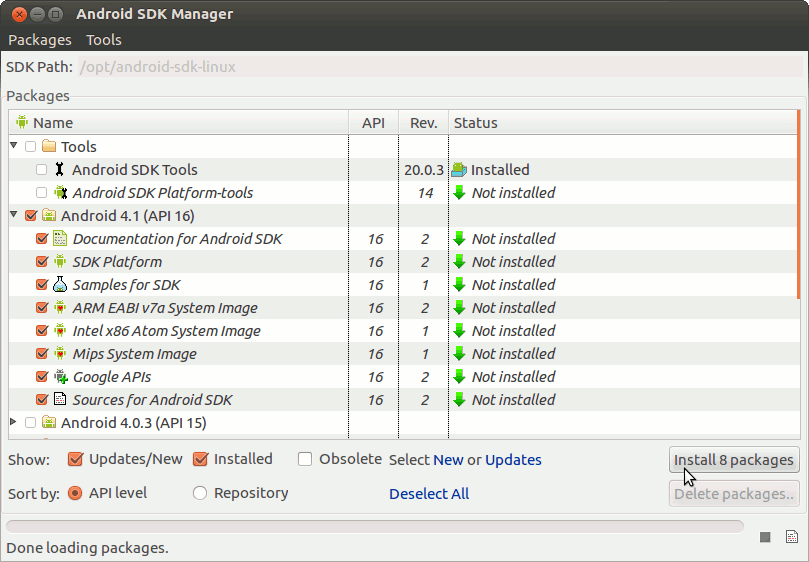Install Android SDK Tools Only on Kubuntu 13.04 Raring 32bit
The Guide Simply shows you Step-by-Step How to Install and Getting Started with the Latest Android SDK Revision for Linux Kubuntu 13.04 Raring Ringtail i386 desktop – Step by step Tutorial.
And this Visual Guide includes the Basic Screenshots of All GUI Steps involved.
The Contents and Details on Android SDK Tool Installation Kubuntu are Expressly Minimal to Give Focus Only to the Essentials Instructions and Commands and Make the Tut Easier to Understand ;)

-
Download Latest Android SDK rN:
Android SDK Tools Linux .tgz
How to Install Eclipse IDE for Android Development on Kubuntu