Install Android SDK Tools Only for Ubuntu 13.04 64-bit
How to Install Android SDK Tools for Ubuntu 13.04 Raring Ringtail Amd64 Linux.
The Android SDK Tools Installation is Essential for Getting Started with Android Development on Ubuntu Linux.
To the How to Install Android SDK Tools for Ubuntu 13.04 Bottom Link to Guide on Installing Appcelerator Titanium for Cross-Platform Apps Development on Ubuntu.

-
Download Latest Android SDK for Linux
-
Double-Click on Archive and Extract into /tmp.
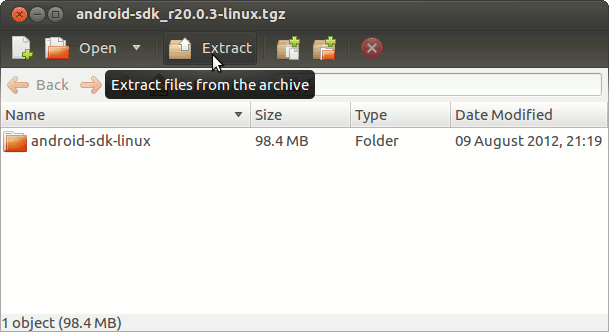
Or from Command Line:
tar xvzf ~/android-sdk*.tgz -C /tmp/
-
Open Terminal Window
(Press “Enter” to Execute Commands)
In case first see: Terminal QuickStart Guide.
-
Install Required Multi-Arch Packages.
sudo su
If Got “User is Not in Sudoers file” then see: How to Enable sudo
apt-get install ia32-libs
-
Relocate Android SDK
sudo chown -R root:root /tmp/android-sdk-linux*
chmod -R +xr /tmp/android-sdk-linux*
mv /tmp/android-sdk-linux* /opt/android-sdk-linux
-
Insert Android Tools into User PATH
su <username>
nano ~/.bashrc
Append:
export PATH=/opt/android-sdk-linux/tools:/opt/android-sdk-linux/platform-tools:$PATH
Ctrl+Shift+v to Paste Content on nano
Ctrl+x to Save and Exit.Load New Settings
bash
-
Updating Android SDK Tools & APIs.
cd /opt/android-sdk*
sudo su -c "tools/android"
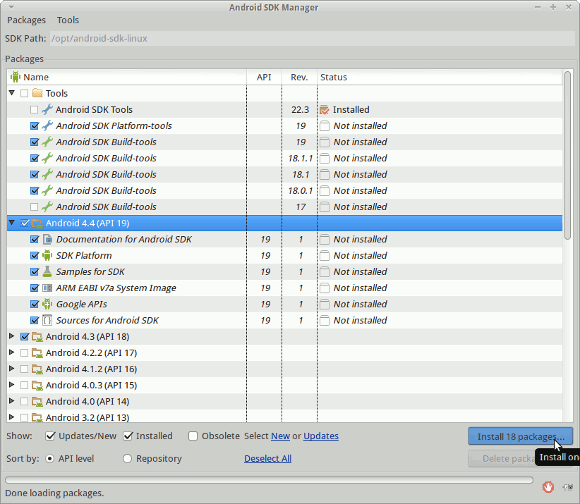
Restart Again if Prompted to Get Installed the Latest API…
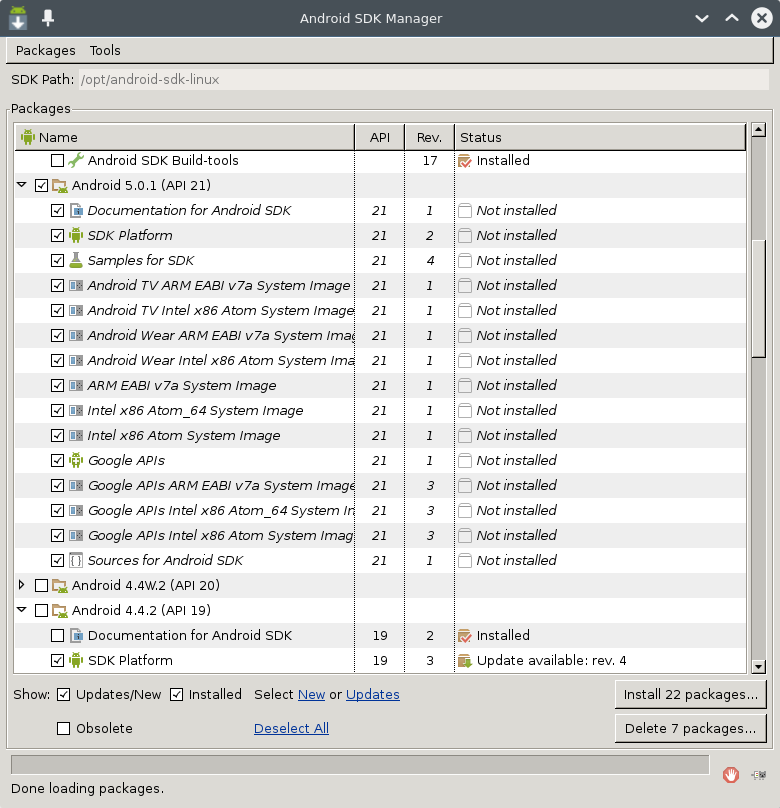
Select the wanted API’s and Build-tools and Wait Until the Download and Installation is Achieved.
-
How to Develop Android Cross-Platform Apps with Appcelerator on Ubuntu
Appcelerator Titanium Studio for Ubuntu
How to Install Eclipse IDE for Android Development on Ubuntu: