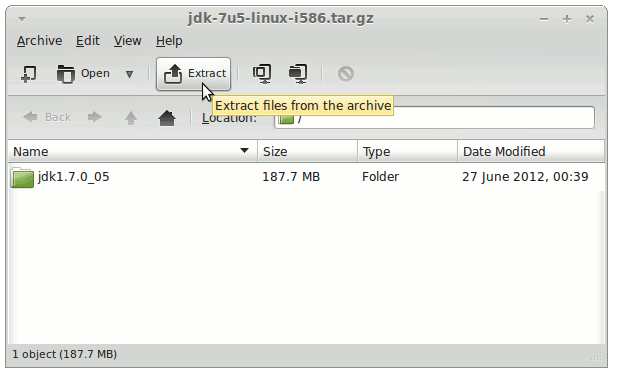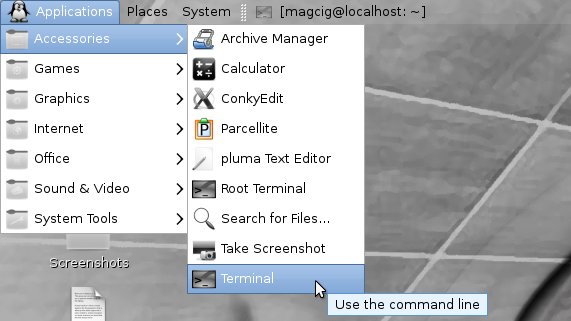April 11, 2013 | By Duchateaux.
How to Install Oracle-Sun Java JDK 7 x8664 for SparkyLinux 2.1 Eris Mate Amd64 desktop.
After Installing you will need to Use the update-alternatives Tool to Update your System Java to 1.7.
To the Article Bottom there is a Link for Quick Start with Java JDK 7 Development and also How to Install Apache Tomcat7 Server for Linux SparkyLinux.
And this Visual Guide includes the Basic Screenshots of All GUI Steps involved.
The Content give Focus Only to the Essentials Instructions and Commands to make it Easier to Follow.
-
Download Oracle Java SE JDK 7:
Oracle JDK x8664 .tar.gz
Double-Click on the tar.gz Archive and Extract into /tmp
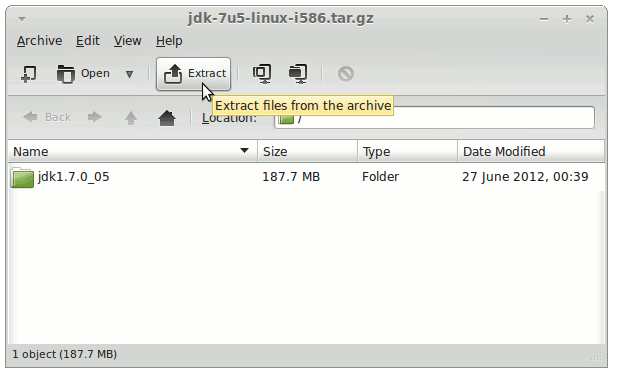
Open a Terminal Window
(Press “Enter” to Execute Commands):
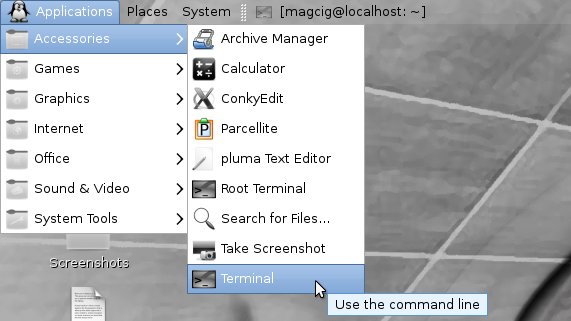
Relocate JDK 7
su
If Got “User is Not in Sudoers file” then see: How to Enable sudo
if [ ! -d "/usr/lib/jvm" ]; then mkdir /usr/lib/jvm; fi
The above command is used to create a jvm directory if not already there.
sudo chown -R root:root /tmp/jdk1.7*
Reiterate the Execution Permission over the Java binaries
chmod -R +x /tmp/jdk1.7*/bin
Finally, Shift the Java contents with
mv /tmp/jdk1.7* /usr/lib/jvm/
Installing Oracle Java JDK 7
update-alternatives --install /usr/bin/java java /usr/lib/jvm/jdk1.7*/bin/java 1065
update-alternatives --install /usr/bin/javac javac /usr/lib/jvm/jdk1.7*/bin/javac 1065
update-alternatives --install /usr/bin/jar jar /usr/lib/jvm/jdk1.7*/bin/jar 1065
update-alternatives --install /usr/bin/javaws javaws /usr/lib/jvm/jdk1.7*/bin/javaws 1065
Checking or Setting the System Java Version in Use with.
update-alternatives --config java
And for the Java Compiler instead:
sudo update-alternatives --config javac
To Switch of Java Version Just Enter the Reference Number on First, Column. :)
Getting Started on Java Development:
Java Development Quick Start