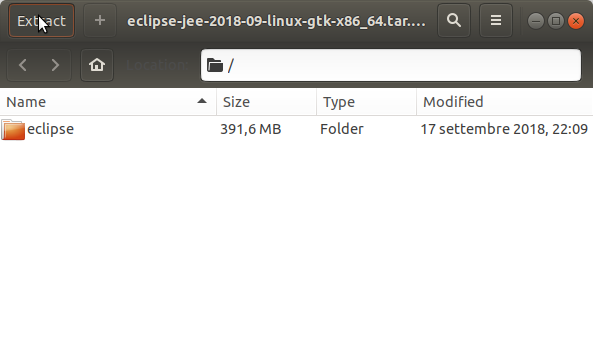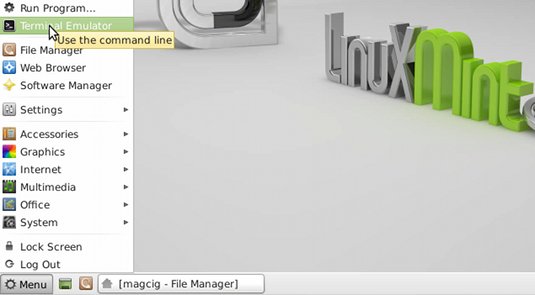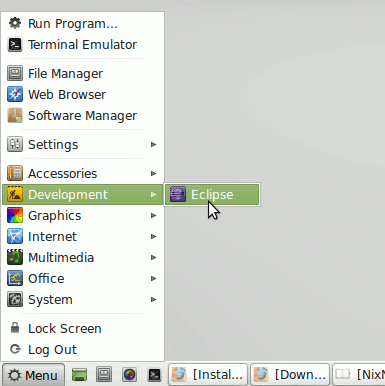Install Eclipse for Java JEE Developers on Linux Mint 14-15 Xfce
How to Install and Getting Started with the Latest Eclipse IDE 2025-06 R for Java JEE Development on Linux Mint 14-Nadia/15-Olivia Xfce 64-bit desktop.
There is the Possibility also to Install the Eclipse Platform via apt-get But the Linux Mint 14 Nadia Apt Repos Depends from Ubuntu Quantal one that are still Back to Eclipse 3.8.
So at the Moment if you want Install the Latest Eclipse 2025-06 R Build on Linux Mint Nadia 14 you will Need to Download and Install Eclipse 2025-06 R JEE Release for Linux.
The contents give Focus only to the Essential Instructions and Commands so to make the Tut easier to understand ;)

-
Download Latest Eclipse JEE for Linux:
Eclipse IDE 2025-06 R JEE Linux