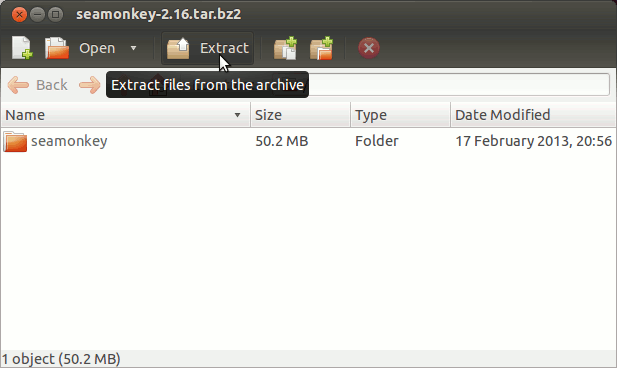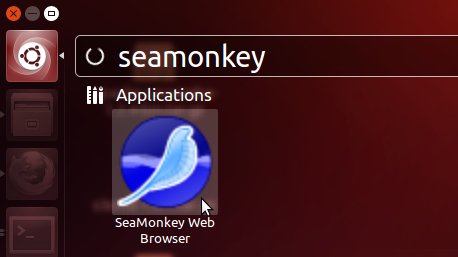Install SeaMonkey on Ubuntu 13.04 Raring 32bit
How to Install Mozilla SeaMonkey Web Browser and eMail Client for Ubuntu 13.04 Raring Ringtail 32-bit desktop.
The Same Procedure with only some Little changes will Work also for All Other Ubuntu Releases.
The Post Include the Basic ScreenShots to Make Easier the Whole Visualization Steps Involved.
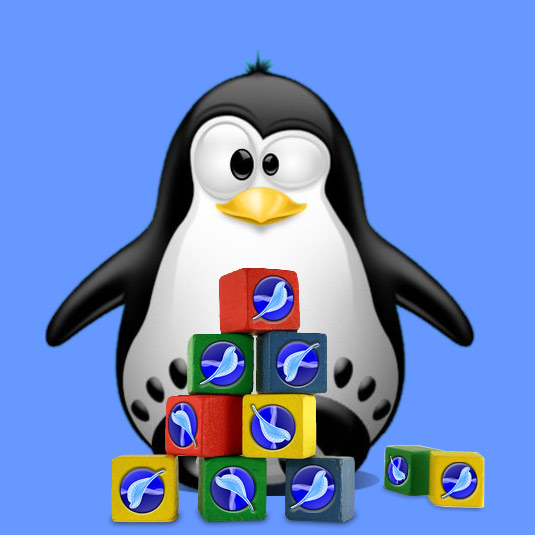
-
Download Latest SeaMonkey Linux Stable Release.
Pick SeaMonkey in Linux-i686 tar.bz2