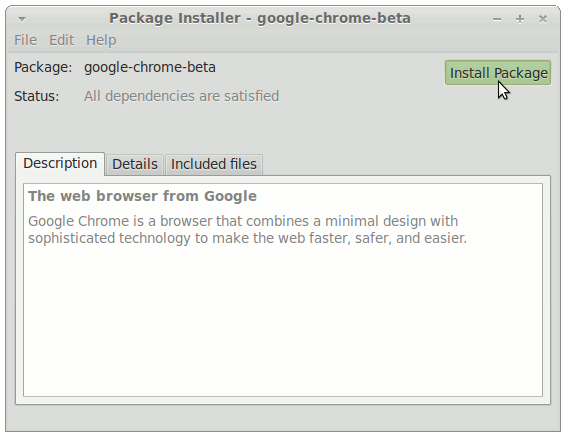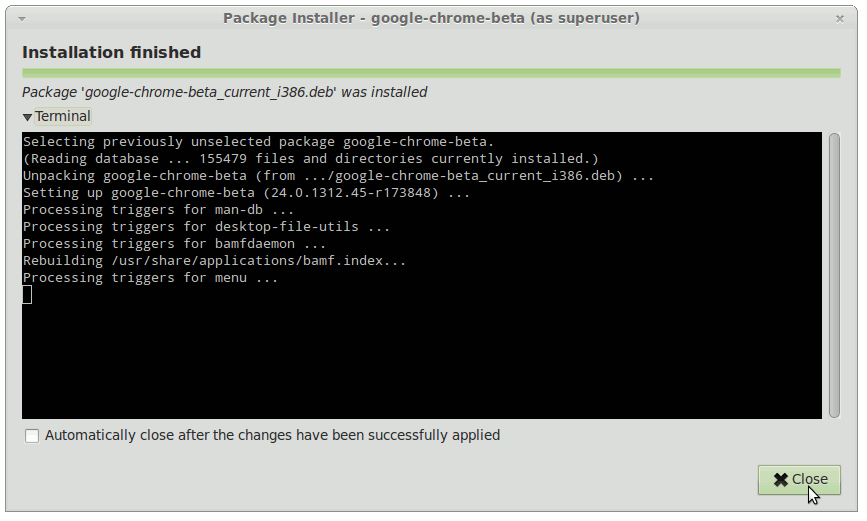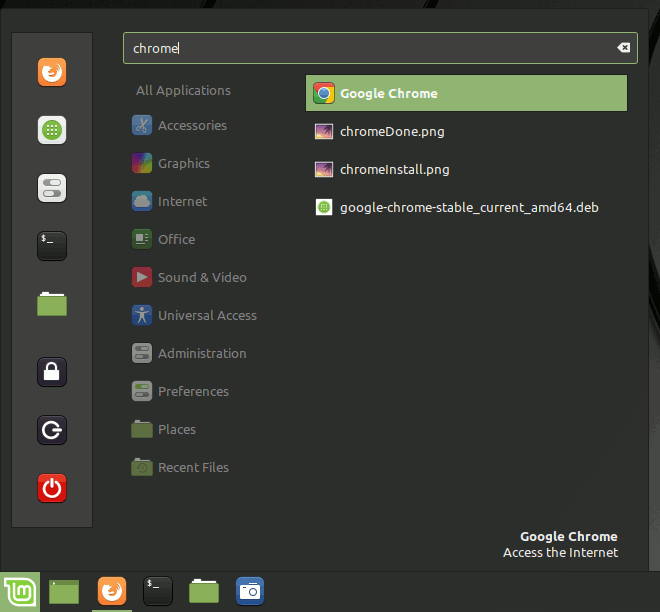The Visual-Guide shows you Step-by-step How to Install/Switch to the Google-Chrome Web Browser Beta on Linux Mint 14 Nadia Mate 32-bit desktop.
After Installation your System will be Plugged In the Google-Chrome Beta Channel and so will follow to be Updated Constantly to the New Chrome Beta Releases.
Especially relevant: at the Same Time I’m also illustrating here How to Install the New Downloaded .deb Packages managing Dependencies on Linux Mint 14 Mate.
If a Chrome Installation is Already Present on your System then Before Switching to Google-Chrome Beta Look Below How to Uninstall Chrome.
Inside the Post you Find also Link to How to Install Evernote Linux Clone on Linux Mint 14 Mate.

-
Download Google-Chrome Beta for Linux:
Chrome-Beta .deb 32-bit Release