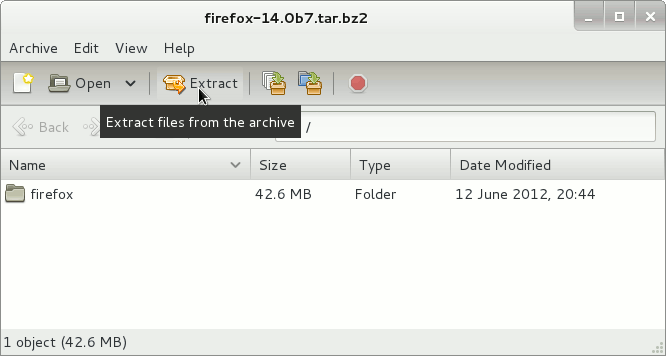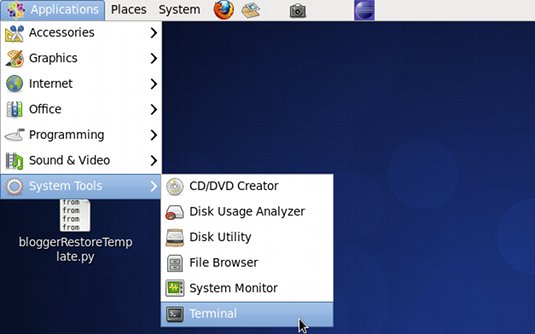How to Install Latest Firefox Stable i686 Browser on Linux CentOS 6.4 GNOME 32-bit desktop.
The Latest Firefox Version Coexists Perfectly with the Eventual Others Firefox Versions Existing on System, this meaning that it’s sharing the Default Environment.
So to make easier the Visualization of the whole process the Guide includes the essential Screenshots.
Inside you find also detailed instructions about How to Create a Launcher for Firefox Browser on Linux CentOS GNOME desktop.

-
Download Latest Firefox for Linux:
Firefox i686 tar.bz2