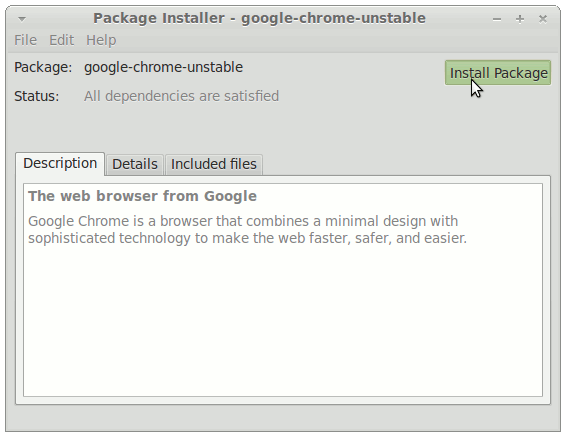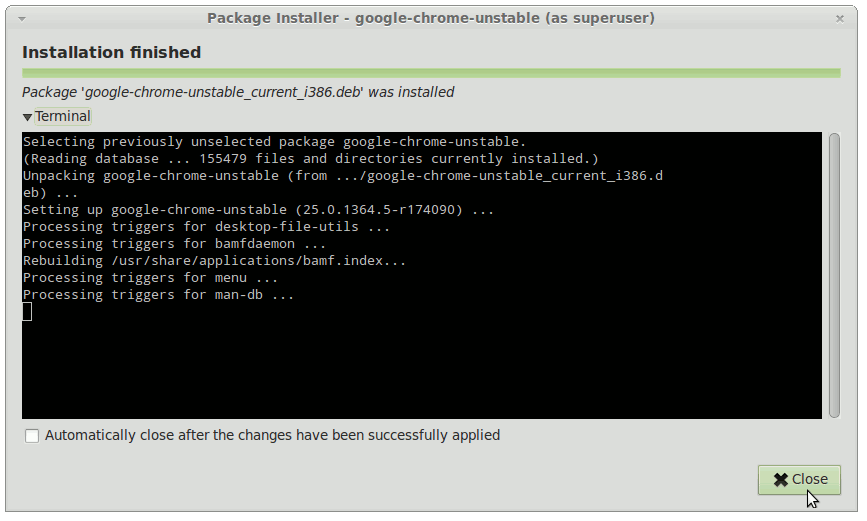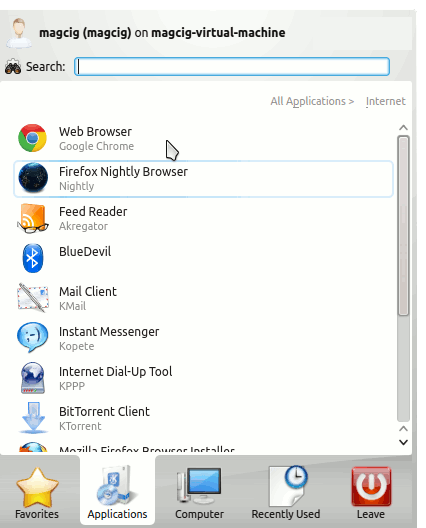The Visual-Guide shows you Step-by-step How to Install/Switch to the Google-Chrome Web Browser Unstable/Development 32-bit for Debian 8 Jessie KDE4 i386 desktop.
After Installation your System will be Plugged In the Google-Chrome Channel and so will follow to be Updated Automatically to the New Chrome Release.
Especially relevant: at the Same Time I’m also illustrating here How to Install the New Downloaded .deb Packages managing Dependencies on Debian Linux 8 KDE4.
If a Chrome Installation is Already Present on your System then Before Switching to Google-Chrome Unstable Look Below How to Uninstall Chrome.
Inside the Post you Find also Link to How to Installing the Evernote Linux Clone on Debian Linux.

-
Download Google-Chrome Development for Linux:
Chrome-Unstable .deb 32-bit Release