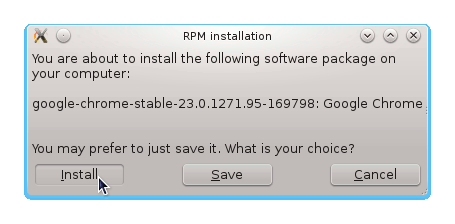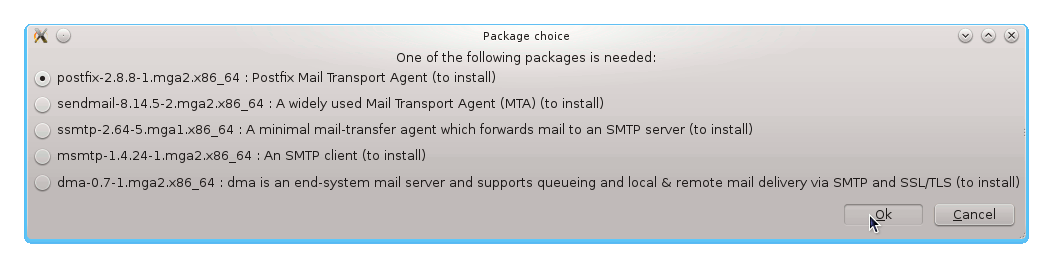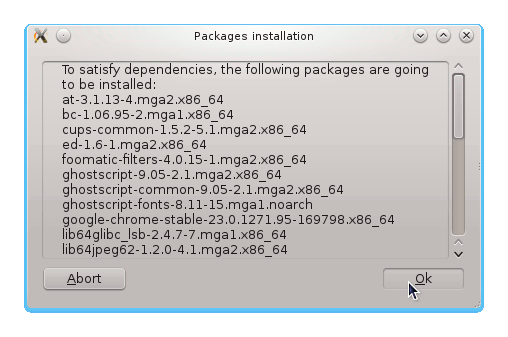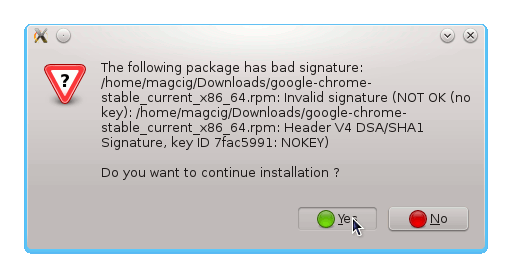The Visual-Guide shows you Step-by-step How to Install/Switch to the Google-Chrome Web Browser Unstable/Development 64-bit for Mageia Linux 1-2-3-4 KDE4 x8664 desktop.
After Installation your System will be Plugged In the Google-Chrome Channel and so will follow to be Updated Automatically to the New Chrome Release.
If you Already Dispose of another Google-Chrome Flavor on System Before you will Need to Remove that One…
Especially relevant: at the Same Time I’m also illustrating here How to Install the New Downloaded .deb Packages managing Dependencies on Mageia Linux Kde4.
If a Chrome Installation is Already Present on your System then Before Switching to Google-Chrome Unstable Look Below How to Uninstall Chrome.
Inside the Post you Find also Link to How to Installing the Evernote Clone on Mageia Linux.

-
Download Google-Chrome Development for Linux:
Chrome-Unstable .deb 64-bit Release