Install Node JS on Debian Linux
How to Install Node.js on Debian Linux.
And to Get Freshly Installed the Latest Node Debian Release we provide to Download the Linux Binaries.
Moreover, Node.js for Debian is an Amazing New High Performance Javascript Environment that is at the Same Time either a Web Server and a Web Development Framework.
Finally, to the Article’s Bottom you Find Link to Node.js Quick Start Guide.

-
Download Latest Node.js Binaries for Linux
-
Double-Click on node.js Archive and Extract into /tmp
Or From Command Line:tar xvfz ~/Downloads/node*tar.gz -C /tmp/
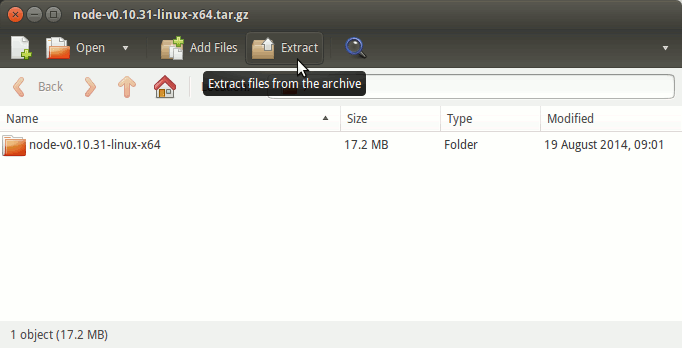
-
Open a Shell Terminal emulator window
(Press “Enter” to Execute Commands)
-
Then Relocate Node.js
First, Set the SuperUser as owner:sudo chown -R root:root /tmp/node*
And Switch contents:
sudo mv /tmp/node* /usr/local/node
If Got “User is Not in Sudoers file” then see: How to Enable sudo
-
Next make the User’s PATH Setup
Editing the Bash configuration file:sudo nano /etc/bash.bashrc
And Append:
PATH="$PATH:/usr/local/node/bin"
Ctrl+x to Save & Exit from nano Editor :)
ReLoad the Path simply with:bash
-
Finally, to Test Node Js Installation.
which node
-
Node.js Quick Start Guide
Now you are able to Getting Started with the Node.js Development, to Look for Further Docs and Resource meet the Online Node.js Developers Community.