Install Chrome for Xubuntu 13.10 Saucy
The Guide shows you the Easy-Way of How to Install Google-Chrome Xubuntu 13.10 Saucy Salamander i386/Amd64 desktop.
Moreover, I am also Showing here How to Install the New Downloaded .deb Packages on Linux Xubuntu.
On the Install Chrome Xubuntu Bottom you Find Links to Install the Firefox Nightly Browser and Evernote on Xubuntu.

-
Download Google-Chrome for Ubuntu:
-
Double-Click on the Downloaded .deb Chrome Package
The Ubuntu Software Center will Provide Automatically to Install the Package with All his Dependencies..
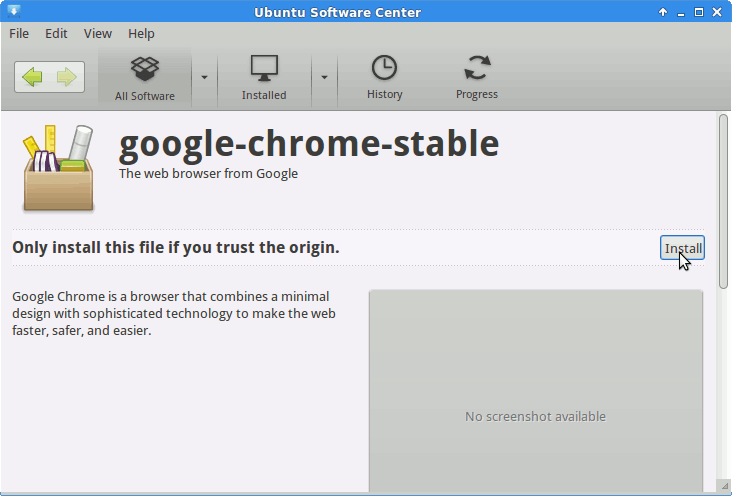
Click On Install to Start Installation.
-
Confirm Installation also when Warned
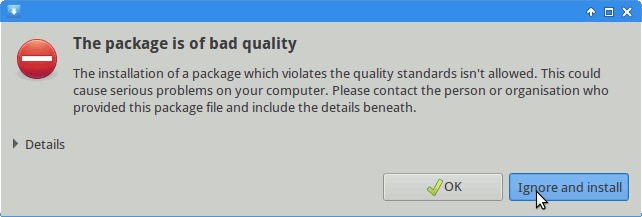
-
Chrome Successfully Installed
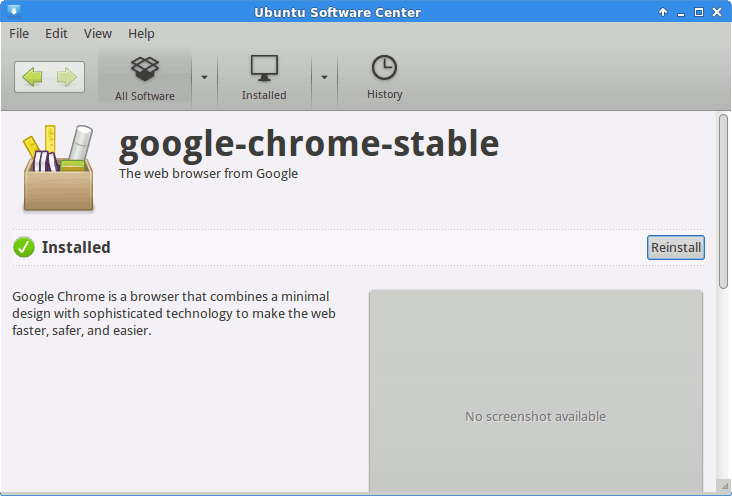
How to Install Evernote Linux Clone on Xubuntu
So Now Thanks to Google Inc. you Should Finally, Fully Enjoy a Google-Chrome Installation Browser Experience on Xubuntu 13.10 Linux ;)
Howto Install Firefox Nightly on Linux Xubuntu