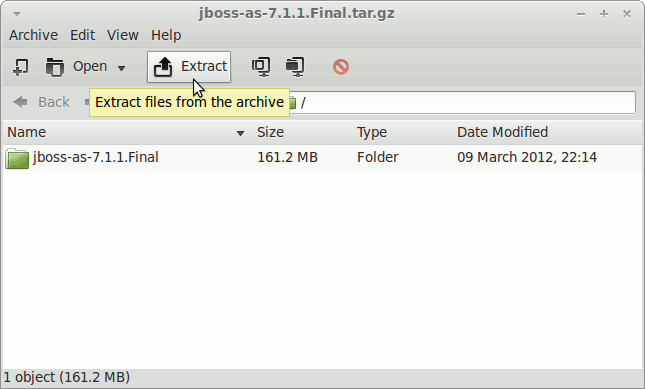How to Install JBoss 7 on Debian Linux
How to Install and Getting Started with the Latest JBoss 7.1+ Brontes Application Server for Debian Wheezy 7 GNOME/Kde/Xfce/Lxde i386/Amd64 Linux desktop.
Links to Installing Oracle Official Java JDK 7 and to Getting-Started with the JBoss 7 JEE App Server on Debian Linux.
To Make the Entire Install JBoss on Debian Linux Easy to Understand and Visualize the Post Includes the Basic Screen-shots of All GUI Steps involved.
The Contents and Details are Expressly Essentials to Give Focus Only to the Essentials Instructions and Commands and Make the Tut Easier to Understand ;)

-
Download Latest JBoss 7 JEE App Server:
Red-Hat JBoss 71.1 Final tar.gz