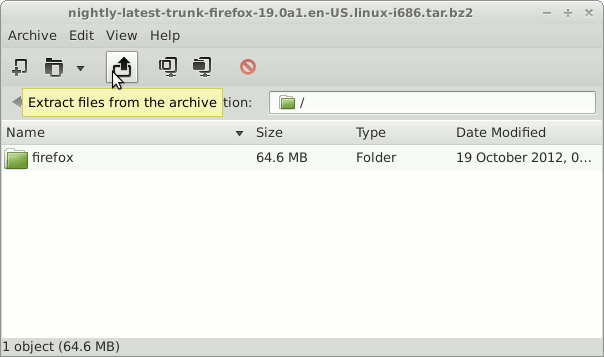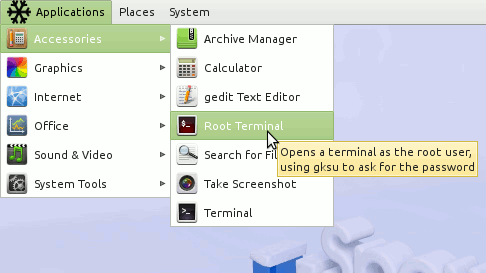Install the Latest Firefox on SnowLinux 4 Mate
How to Install Latest Firefox x8664 Browser on SnowLinux 4 Glacier Mate desktop.
The Latest Firefox Version Coexists Perfectly with the Others Firefox Versions, this meaning that it’s sharing the Default Environment.
So to make easier the Visualization of the whole process the Guide includes the essential Screenshots.
Inside the How to Install Latest Firefox on SnowLinux 4 Mate Instructions you will Find also a Link to How to Create a Launcher for Firefox Browser on SnowLinux Mate desktop.

-
Download Latest Firefox x8664 for Linux:
Firefox x8664 tar.bz2