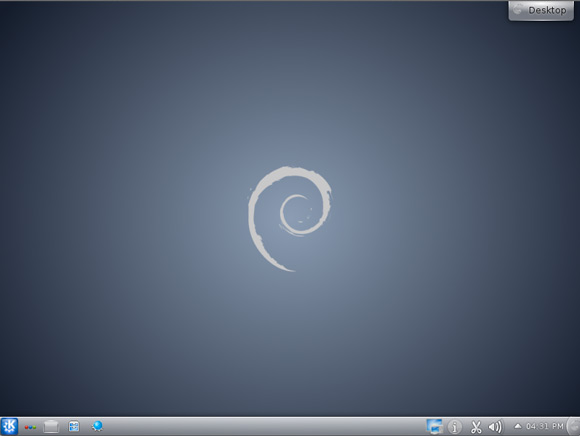Install KDE on Debian Wheezy 7 GNOME
How to Install KDE desktop on Top of Debian Wheezy 7 GNOME3 Linux.
Inside to the How to Install/Switch-to KDE on Debian Wheezy 7 GNOME you will Find Links to
How to Install/Switch-to Lxde desktop, Latest Firefox and Google-Chrome for Debian Wheezy.

-
Open a Terminal Window
(Press “Enter” to Execute Commands)Ctrl+Alt+T

In case first see: Terminal Quick Start Guide.
-
Install the KDE desktop on Debian Wheezy GNOME3.
su -c "apt-get install aptitude tasksel"
su -c "aptitude --without-recommends install ~t^standard$ ~t^desktop$ ~t^kde-desktop$"
During Setup you will be Asked to Set the Default Display Manager and If you Do Not Want to Remove GNOME Just Leave the Default gdm3.
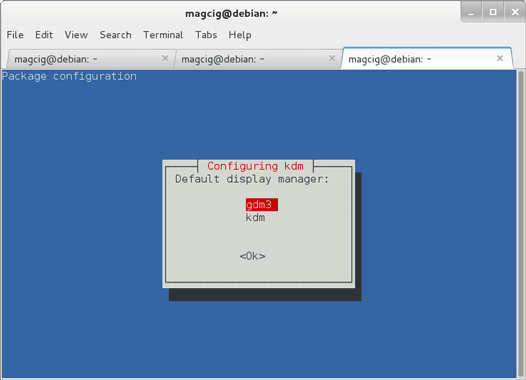
-
Log-Out and Log-In Into KDE.
Click on “Other…” to Show Up the Sessions Menu.
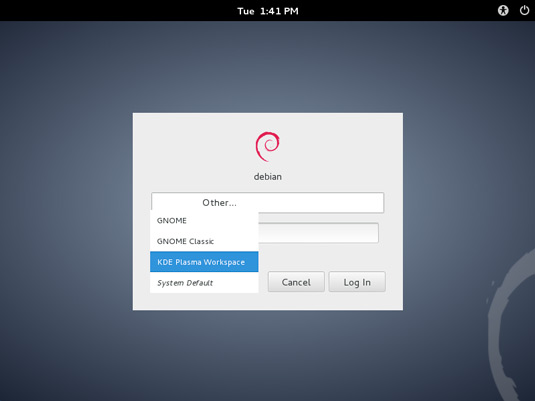
Debian Wheezy GNOME How to Install Lxde desktop
How to Install Latest Firefox on Debian Linux:
How to Install Google-Chrome Web Browser in Linux Debian