GNU/Linux Debian Wheezy Lxde Installing GNOME desktop
How to Install GNOME 3 desktop on Top of Debian Wheezy 7 Lxde Linux – Step by step Tutorial.
And the GNOME 3 desktop for Debian 7 is an Easy and Elegant way to use your Computer, it is designed to help you have the best possible computing experience.

Open a Terminal Window
(Press “Enter” to Execute Commands)In case first see: Terminal Quick Start Guide.
Install the GNOME desktop on Debian Wheezy Lxde.
su -c "apt-get install aptitude tasksel"
su -c "tasksel install gnome-desktop --new-install"
During Setup you will be Asked to Set the Default Display Manager and then you Can Safely Switch to gdm3.
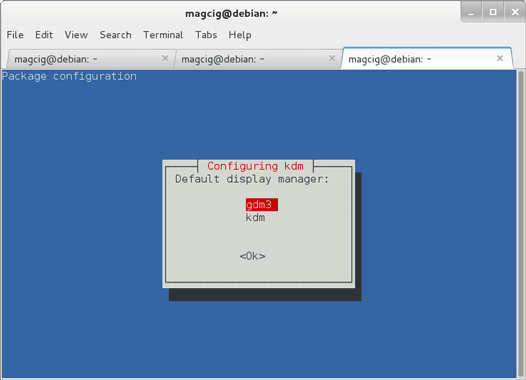
Reboot Into GNOME desktop.
Possibly Click on “Other…”.
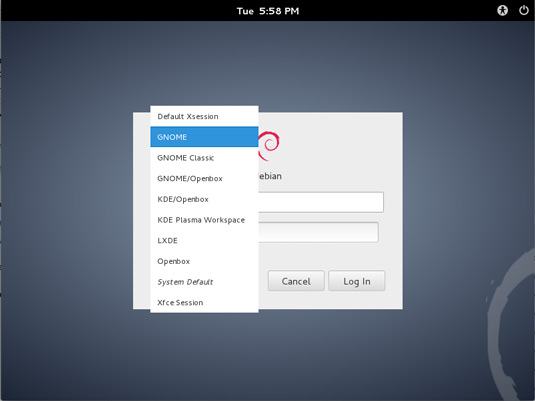
Debian Wheezy Lxde How to Install KDE4 desktop
Debian Wheezy Install KDE