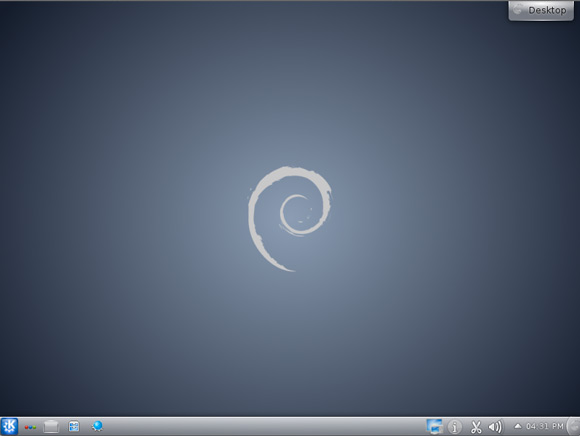Install KDE on Debian Wheezy 7 Lxde
How to Install KDE desktop on Top of Debian Wheezy 7 Lxde Linux.
Inside to the How to Install KDE4 on Debian Wheezy 7 Lxde you will Find Links to
How to Install/Switch-to GNOME desktop, Latest Firefox and Google-Chrome for Debian Wheezy.

-
Open a Terminal Window
(Press “Enter” to Execute Commands)
In case first see: Terminal Quick Start Guide.
-
Install the KDE4 desktop on Debian Wheezy Lxde.
su -c "apt-get install aptitude tasksel"
su -c "aptitude --without-recommends install ~t^standard$ ~t^desktop$ ~t^kde-desktop$"
During Setup you will be Asked to Set the Default Display Manager and then you Can Safely Switch to kdm.
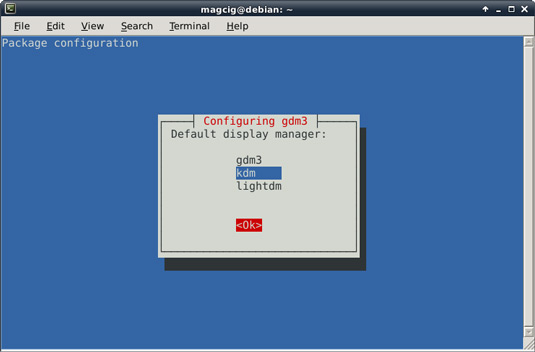
-
Reboot Into KDE desktop.
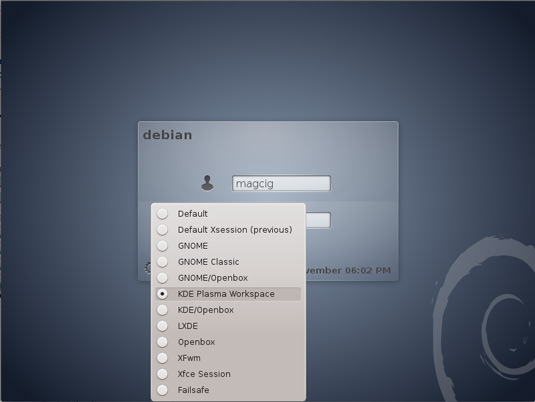
Debian Wheezy Lxde How to Install GNOME3 desktop
Debian Wheezy Install GNOME
How to Install Latest Firefox on Debian Linux:
How to Install Google-Chrome Web Browser in Linux Debian