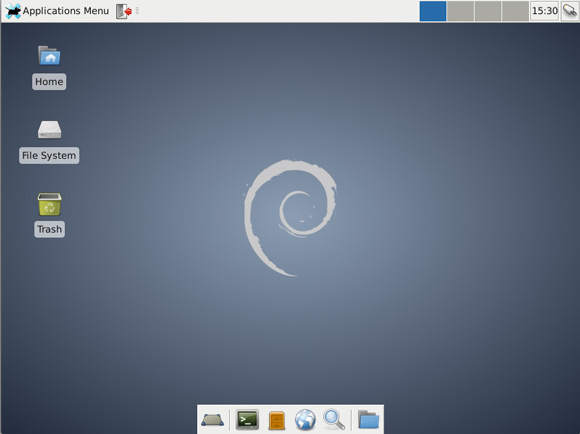Install Xfce on Debian Wheezy 7 Lxde
How to Install Xfce desktop on Top of Debian Wheezy 7 Lxde Linux.
Inside to the How to Install Xfce on Debian Wheezy 7 Lxde you will Find Links to
How to Install/Switch-to GNOME3 desktop, Latest Firefox and Google-Chrome for Debian Wheezy.

-
Open a Terminal Window
(Press “Enter” to Execute Commands)
In case first see: Terminal Quick Start Guide.
-
Install the Xfce desktop on Debian Wheezy Lxde.
su -c "apt-get install task-xfce-desktop xfce4-goodies"
-
Log-Out and Log-In Into Xfce.

Debian Wheezy Lxde How to Install GNOME3 desktop
Debian Wheezy Install GNOME3
How to Install Latest Firefox on Debian Linux:
How to Install Google-Chrome Web Browser in Linux Debian