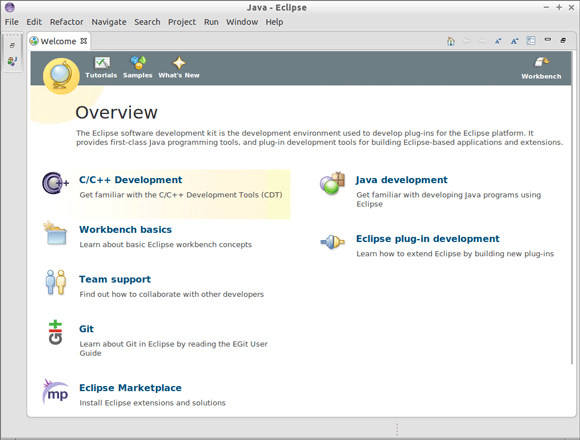Linux Mint Android Development Kit Eclipse Getting-Started
The Tutorial shows you How to Quick Start with Android Development Kit SDK on Eclipse for Linux Mint.
The Linked Guide shows you right How to Install Eclipse Standard but If you have Already Installed the Eclipse for Java or JEE developers then will be Just the Same…
The Android SDK provides you the API libraries and developer tools necessary to build, test, and debug apps for Android.
The Contents and Details of the Guide are Expressly Minimal to Give Focus Only to the Essentials Instructions and Commands ;)

-
How to Install Eclipse Standard on Linux Mint
Install Eclipse Standard for Linux Mint -
Install Required Android SDK Tools Only for Linux Mint
-
Eclipse > Window > Preferences.
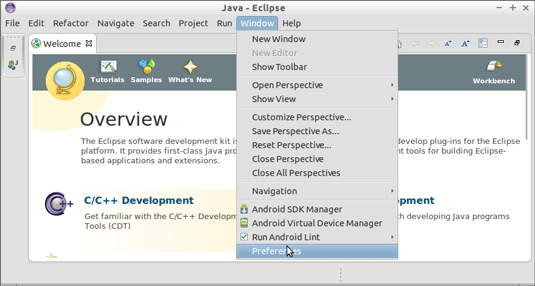
-
Set Android SDK Path.
Set or Browser for the SDK Installation Location
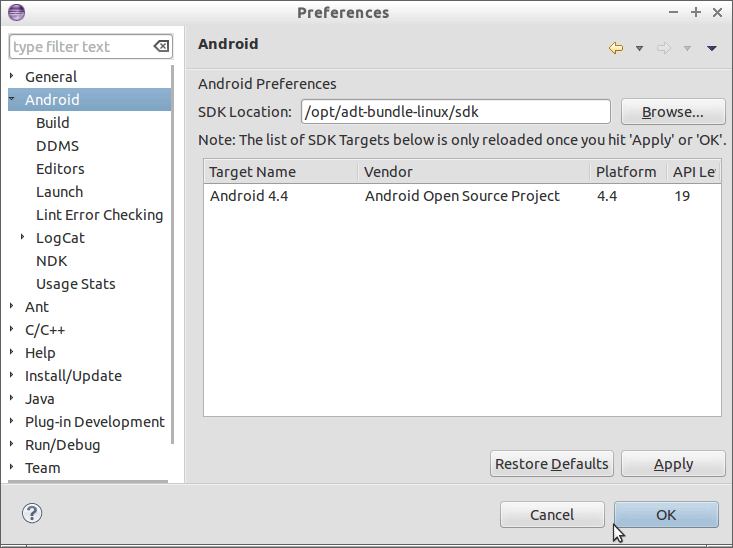
-
Set Eclipse Android Plugins Source.
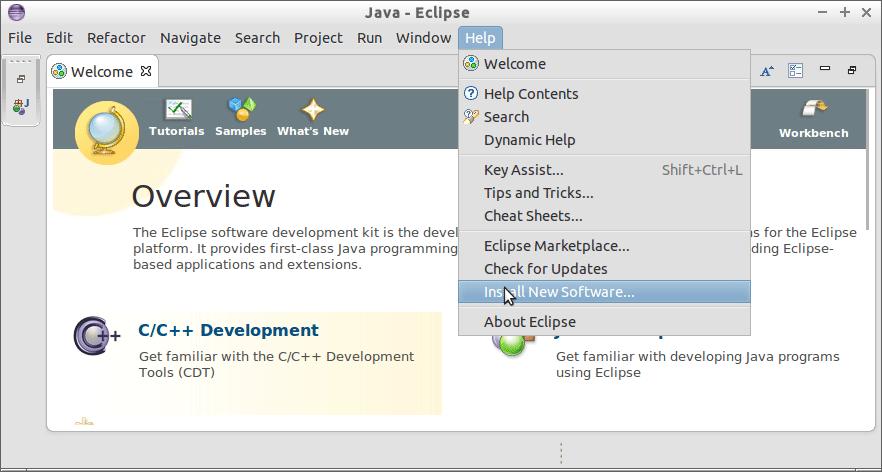
Add Software Source:
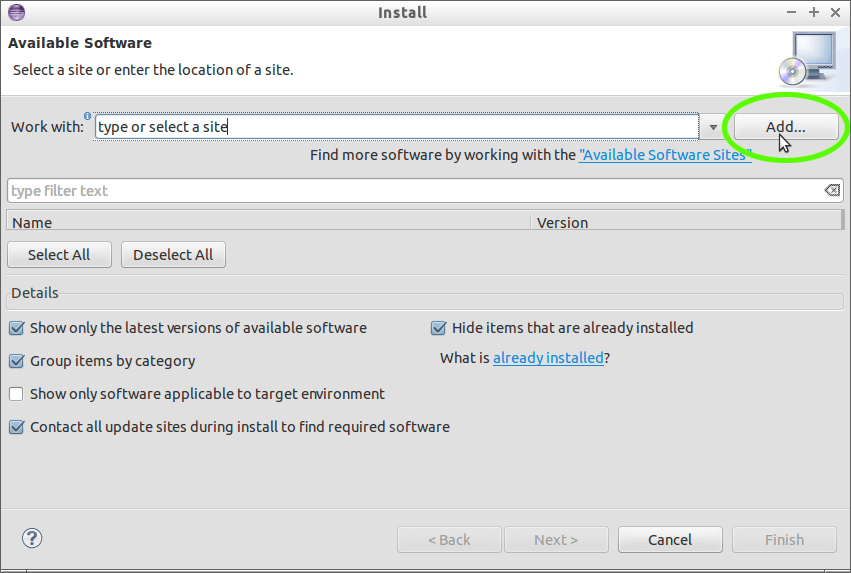
Set Up:
https://dl-ssl.google.com/android/eclipse/
-
Install Eclipse Android ADT Plugin.
Select the Developer Tools Checkbox and Follow..

-
Getting Started Coding Hello-World Android App on Eclipse
Android App Hello-World