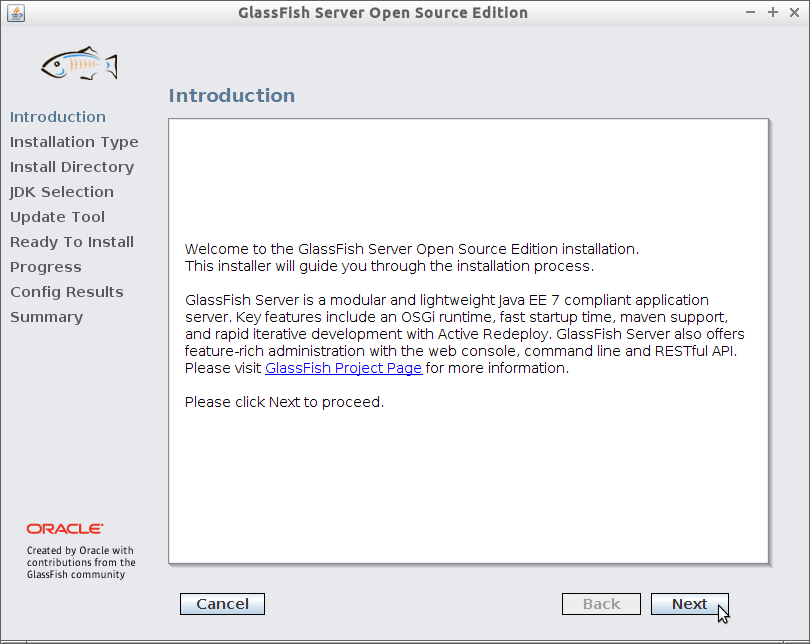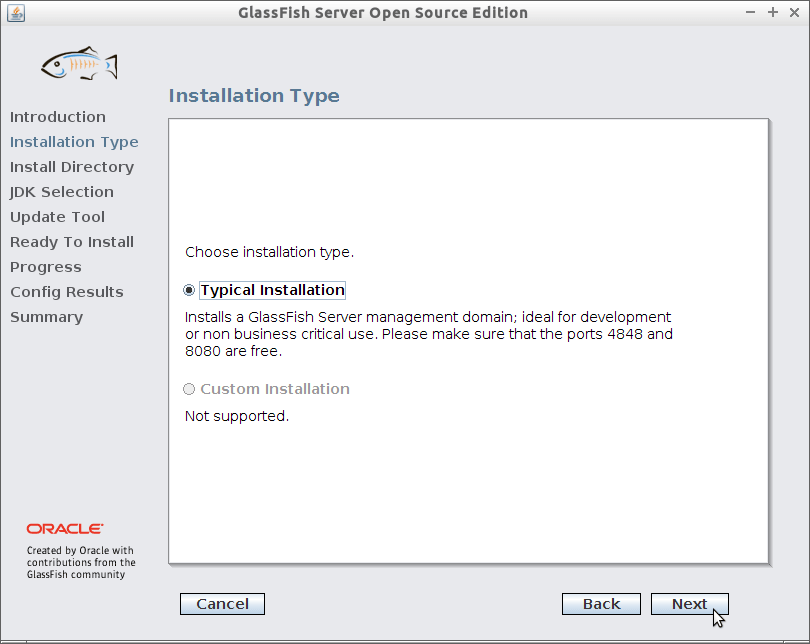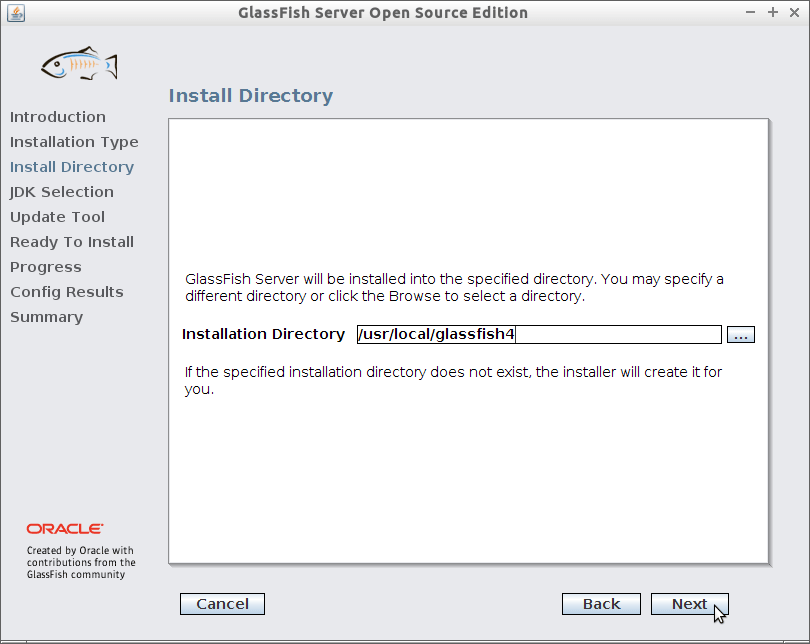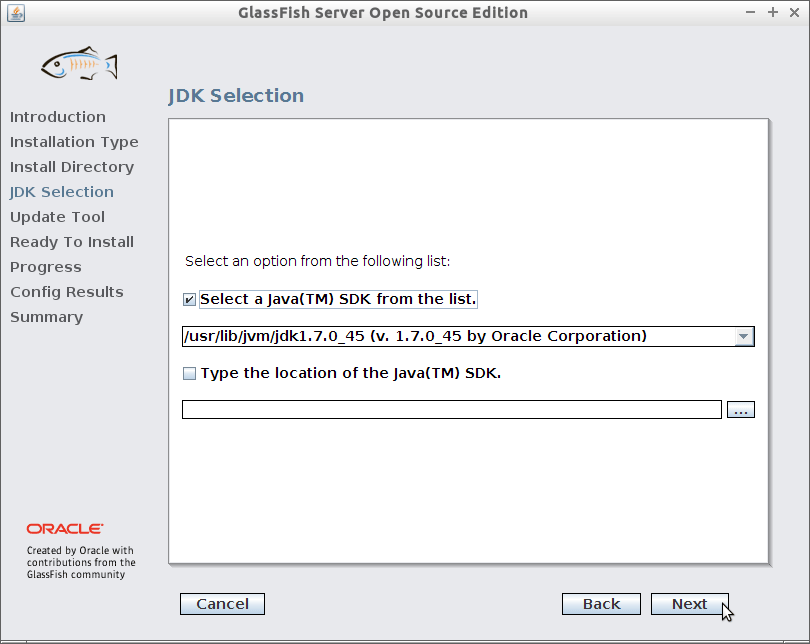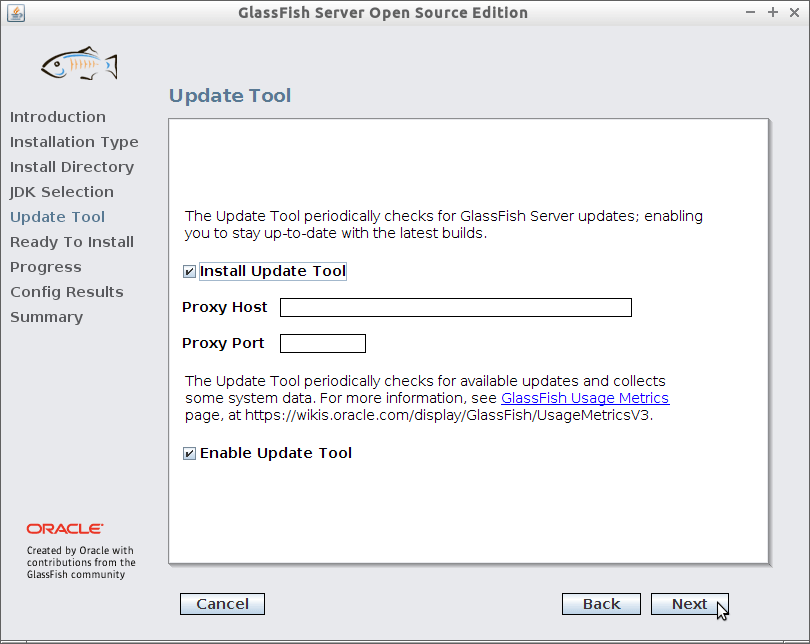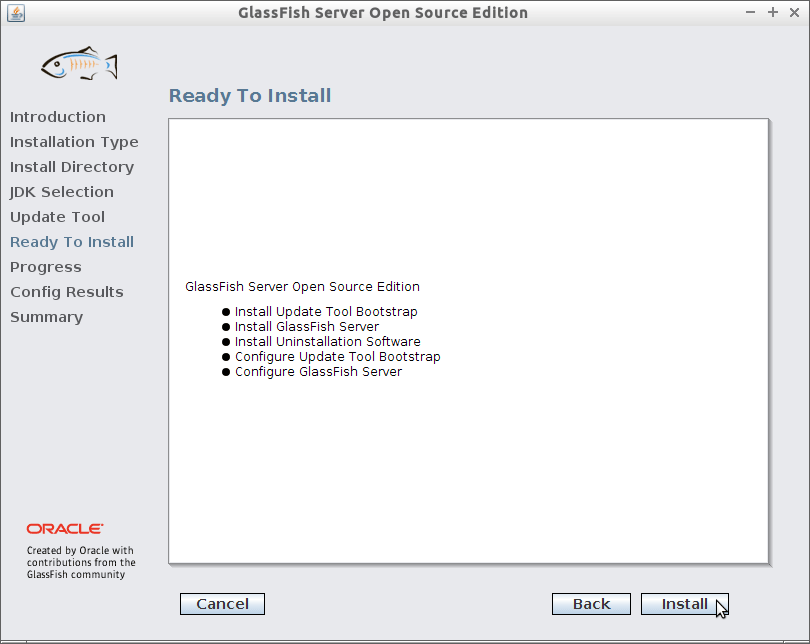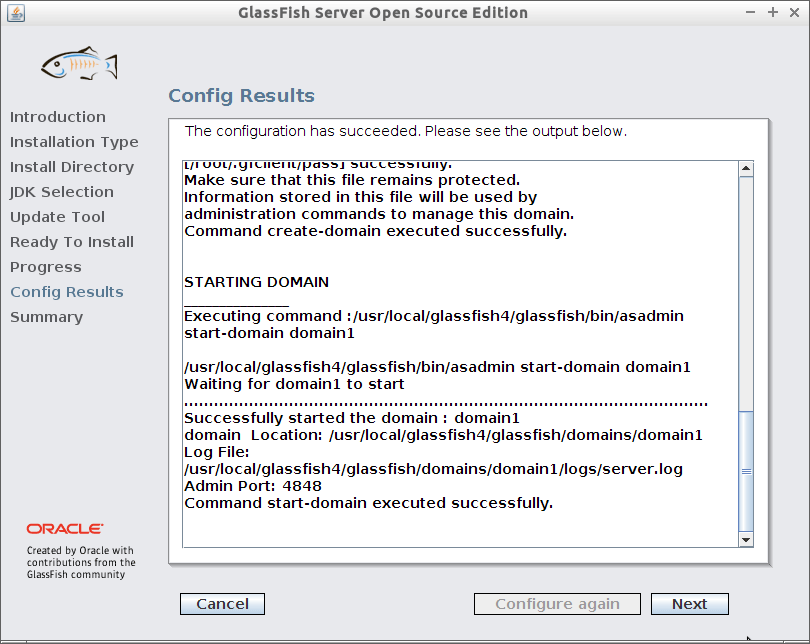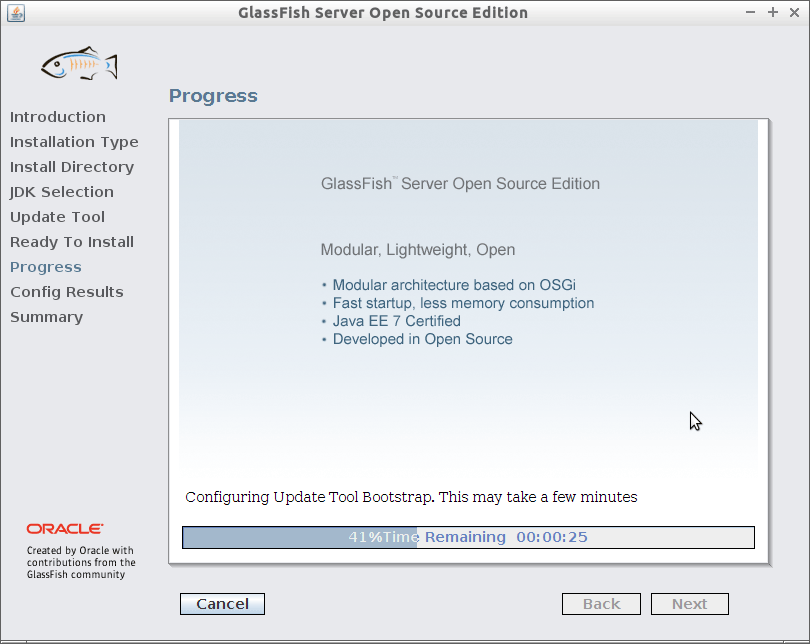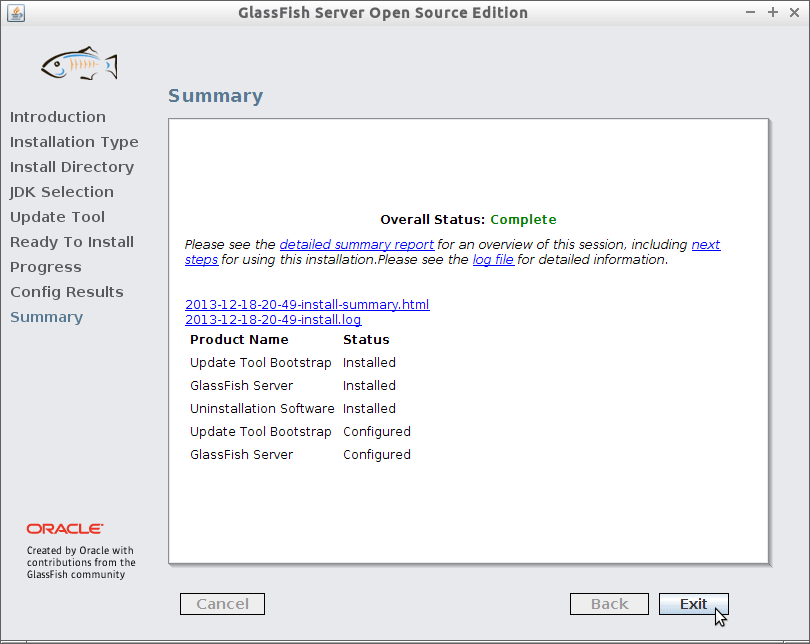Install Glassfish 4 on Linux Mint 13-14-15-16
How to Install Glassfish 4 App Server for Linux Mint 16-Petra/15-Olivia/14-Nadia/13-Maya Mate desktop – Step by step Tutorial.
And between the best Glassfish Advantages you find: it’s Free, No vendor Lock-in and Easy Adaptability (Supports MySQL, .NET, Eclipse and NetBeans Integration).
- GlassFish is the Java EE reference implementation
- Support Latest version of the JEE 7 Specification
- Commercial-Professional Support Available
Especially relevant: the Only Requirement is an Oracle Java JDK 8+ Installation.
The Post Include the Basic Installation’s Screenshots to make the Visualization of the whole Process Easier.
Finally, to the article Bottom you Find a Link to Quick Start with Glassfish 4 Java EE 7 Server.

-
Download Glassfish 4 JEE 7 App Server for Linux:
-
Open a Terminal Window
(Press “Enter” to Execute Commands)
In case first see: Terminal QuickStart Guide.
-
How to Install Required Oracle Java JDK 7 on Linux Mint.
Install Oracle JDK for Linux Mint