Install JDeveloper 12c Java Edition openSUSE 12.X-13.X
How to Install & Getting Started with Oracle JDeveloper 12c Java Edition for openSUSE 12.X/13.X i686/x8664 Linux desktop.
This JDeveloper Release contains only the core Java and XML features, it doesn’t contain J2EE, ADF, UML and Database features.
The Only Requirement is a Working Oracle JDK 8+ Installation on System and So Below you Find Link to Installation Guide.
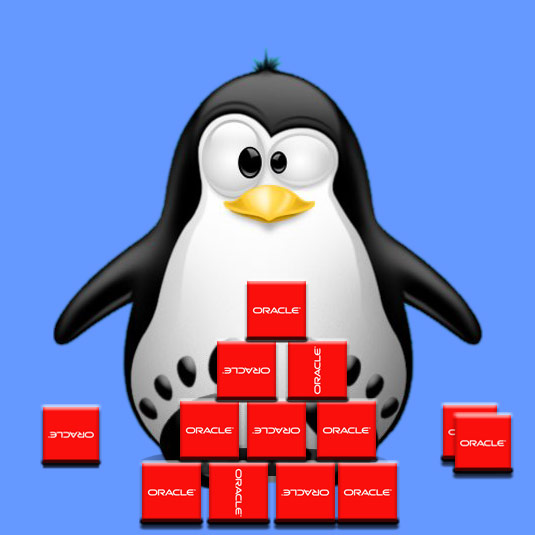
-
Download Oracle JDeveloper 12c Java Edition for Linux
-
Right-Click > Open with Archive Manager.
And Extract Into /tmp

-
Open a Terminal Window
(Press “Enter” to Execute Commands)
In case first see: Terminal Quick Start Guide.
-
Relocate JDeveloper Java Edition.
-
System Wide Installation:
su -c "mv /tmp/jdeveloper /opt/"
-
Local Installation:
mv /tmp/jdeveloper $HOME
-
-
How to Create a JDeveloper desktop Launcher

-
How to Install Recommended Oracle JDK on openSUSE
