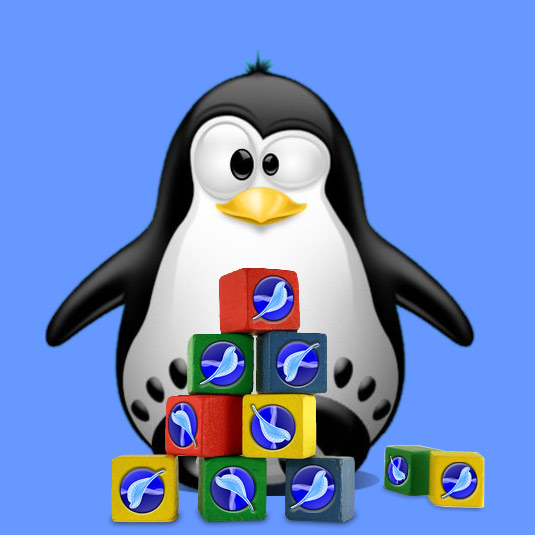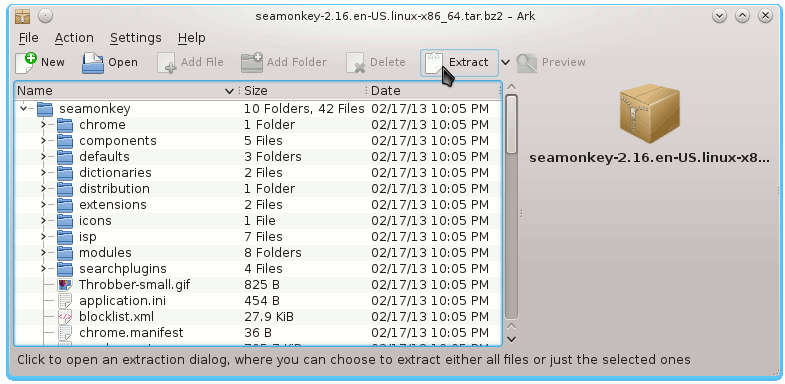Install SeaMonkey on Debian Testing 64-bit Linux
[ad_slider autoplay=”true” interval=”8″ count=”5″]
This Short Guide Simply Shows How to Install Mozilla SeaMonkey x8664 Browser and eMail Client for Debian Testing KDE4/Gnome/Lxde/Xfce Amd64 Linux desktop.
Mozilla SeaMonkey Contains an Internet browser, email & newsgroup client, HTML editor, IRC chat and Web Development Tools.
The Same Procedure with only some Little changes will Work also on All Others Debian Releases.
The SeaMonkey Installation Debian Testing 64-bit Guide Include the Basic ScreenShots to Make Easier the Whole Visualization Steps Involved.