Install Eclipse for C on macOS Mavericks 10.9
How to Install and Getting Started with the Latest Eclipse IDE 2025-06 R for C/C++ Developers on macOS 10.9 Mavericks desktop.
The Content give Focus Only to the Essentials Instructions and Commands to make it Easier to Follow.
To the How to Install Eclipse for C on macOS 10.9 Mavericks Guide Bottom you find a Link to C/C++ Hello-World Application Quick Starting and NetBeans 7.4 for C Installation.

-
Download Latest Eclipse for C/C++ Developers on macOS
-
Double-Click on Eclipse for C/C++ Archive to Extract.
-
Drag&Drop Into Applications

-
Double Click on Eclipse Icon to Run Eclipse C/C++ IDE.
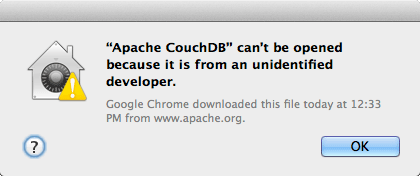
Solve App from Unidentified Developer:Solving App can’t be Opened because it is from and unidentified developer.

-
Eclipse for C/C++ Quick Start & Hello-World

How to Install NetBeans for C/C++ on Mac Mavericks