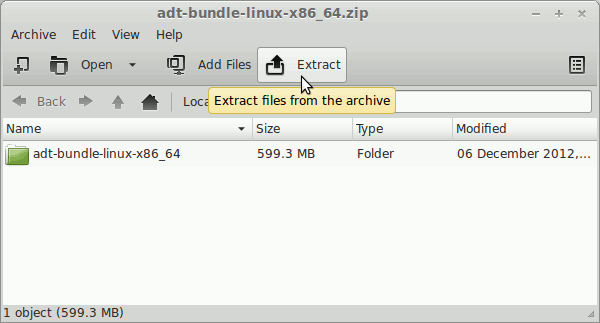Below Content is OUTDATED! LOOK INSTEAD THIS GUIDE:Installing Eclipse + ADT Plugin
Install Eclipse ADT for Android on Linux Mint Debian 2012/2013/2014
The Guide shows you Simply and Step-by-Step How to Quickly and Easily Install and Getting Started with the Latest Eclipse-Eclipse ADT for Android for Linux Mint Debian 2012/2013/2014 Mate/Cinnamon desktop.
The Eclipse ADT Ready Bundle Represent the Quickest and Easiest Way of Getting Started Developing for the Android Platform.
The Eclipse ADT for Android is an Eclipse Environment Ready for Android Development with:
- Eclipse + ADT plugin
- Android SDK Tools
- Android Platform-tools
- The latest Android platform
- The latest Android system image for the emulator
Moreover, to Make the Process Easier to Visualize the Post Includes the Basic Screenshots of the Steps Involved.
The Contents and Details of How to Install Eclipse ADT for Android on Linux Mint Debian 2012/2013/2014 are Expressly Minimal to Give Focus Only to the Essentials Instructions and Commands and Make the Tut Easier to Understand ;)