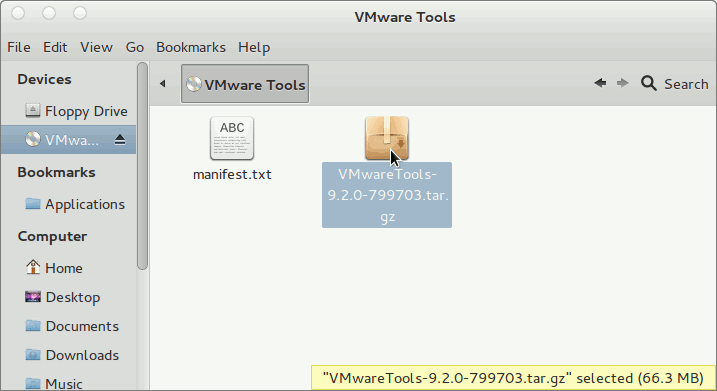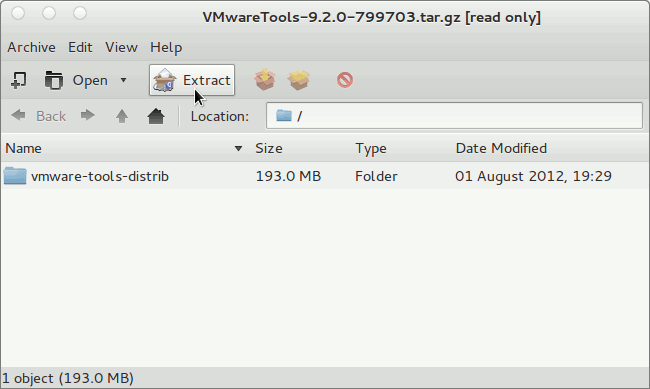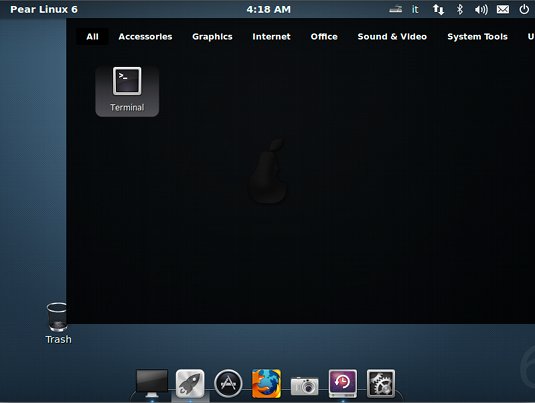Install VMware Tools for Pear OS 8 GNU/Linux
The Visual-Guide shows you Step-by-Step How to Install VMware Tools for Pear Linux 8 OS GNOME3 desktop.
You need to know that the VMware Tools Installed and Working will Grant you a More Pleasant Journey with Pear-Linux OS 8 on VMware…
With the VMware Tools Installed you will Dispose Also of Shared Folders to Easy Exchange Files with the Host System!
You Find Detailed VMWare Installation Troubleshooting 2 the Article Bottom.
Just Take the Time of Carefully Looking, Reading and Following the Detailed Instructions and Commands Contained in this Guide.