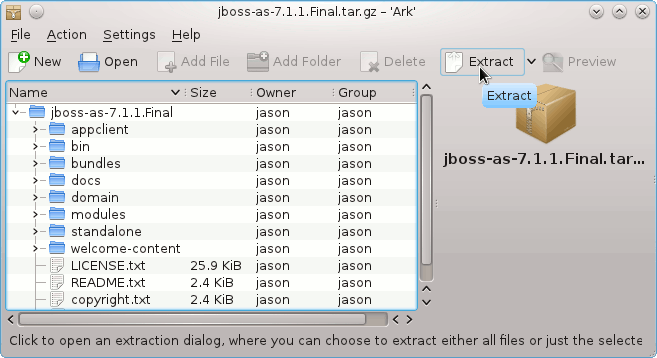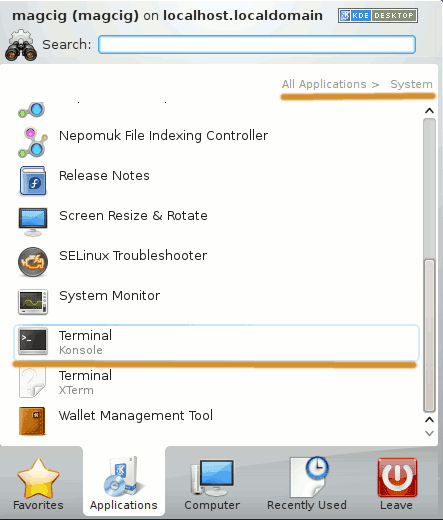Install JBoss on Linux Mint 16 Petra
[ad_slider autoplay=”true” interval=”8″ count=”5″]
The Tutorial shows you a How to Install and Getting Started with the Red Hat JBoss 7.1.X Java JEE Application Server Community Edition Linux Mint 16 Petra KDE/Mate/Cinnamon/Xfce desktop.
Inside the How to Install JBoss 7+ on Linux Mint 15 you Find Links to Installing Oracle Official JDK 7 and to Getting-Started with the JBoss 7 Server on Linux Mint.
And this Visual Guide includes the Basic Screen-shots of All GUI Steps involved.
The Contents and Details are Essentials and Give Focus only to Instructions and Commands.