Installing Parallels Tools on Ubuntu 14.04 Trusty
This Step-by-Step Visual-Guide shows you How to Install Parallels Tools on Ubuntu 14.04 Trusty Tahr LTS Unity desktop – Step by step Tutorial.
And the Parallels Tools Ubuntu 14.04 Installation enable the Shared Folders to Easy Exchange Files with the Host System!
Finally, the Parallels Tools grant the easy Dragging Display Resizing so to make a much more Pleasant Journey with Ubuntu VM on Parallels.
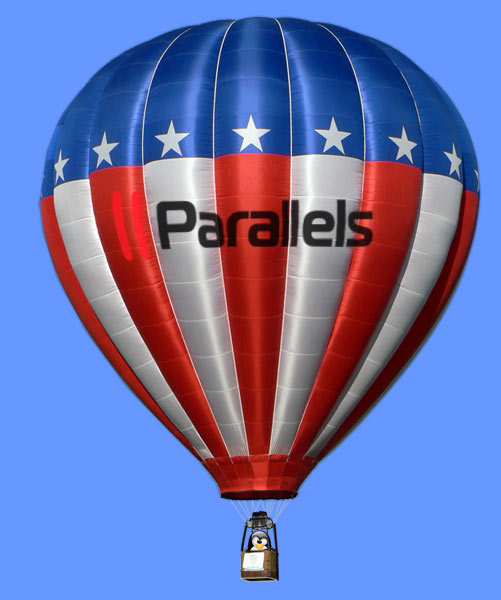
-
Start Parallels Tools Installation.
Virtual Machine >> Install Parallels Tools.
-
Open Terminal Window
(Press “Enter” to Execute Commands)
In case first see: Terminal Quick Start Guide.
-
Installing Parallels Tools.
sudo su
cd /media/[userName]/Parallels*
./install
-
Parallels Tools Command Line Wizard:

Confirm for Downloading the Missing Stuff!

If you Get an Error While Downloading then Consult the Troubleshooting Here Below…

Parallels Tools Downloading Stuff Issue
Finally, the VMware Tools are Successfully Installed on Ubuntu!

Enabling Easy File Sharing Parallels Client/Host:
SetUp DropBox on Ubuntu.