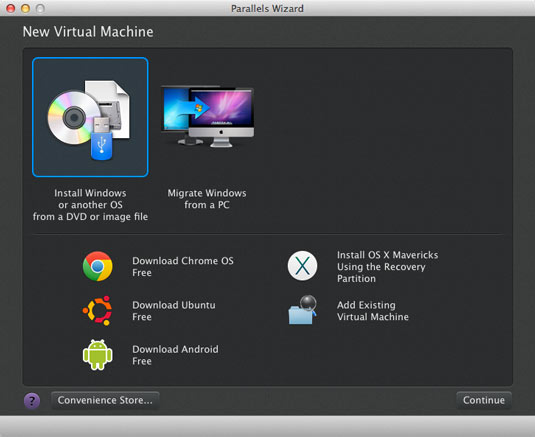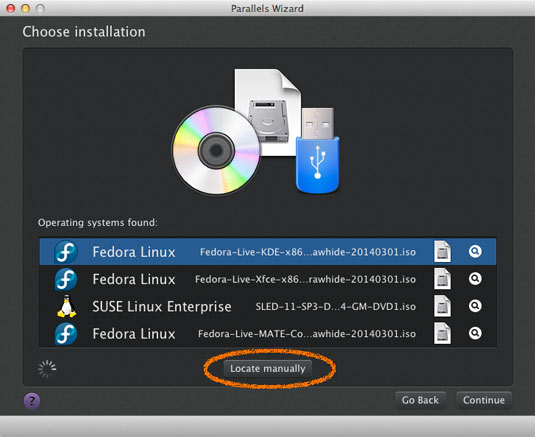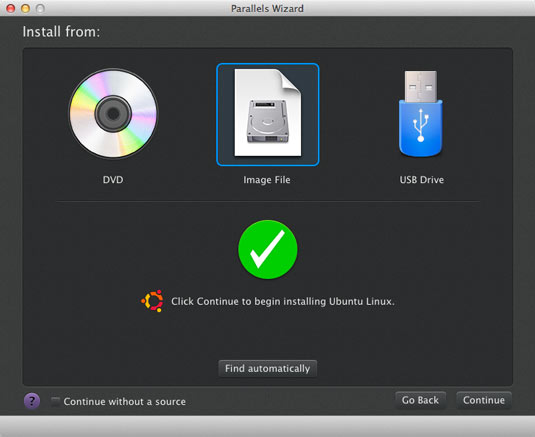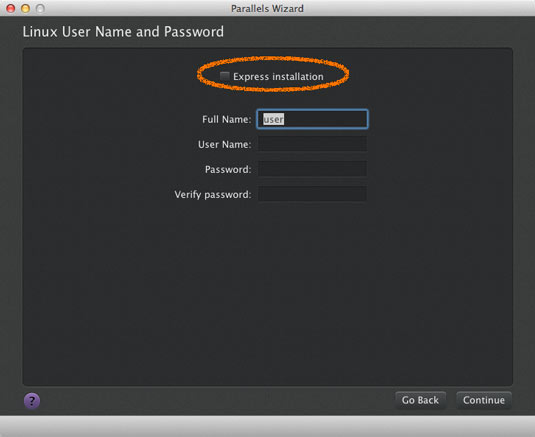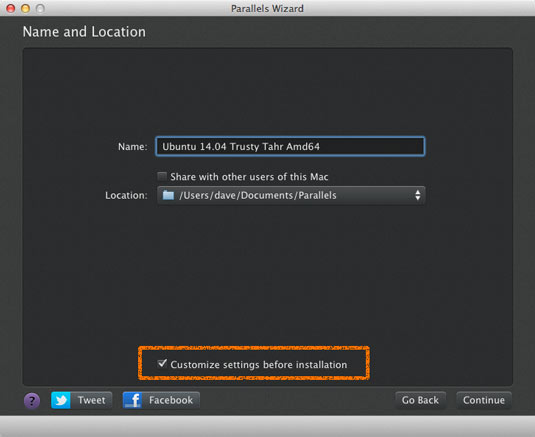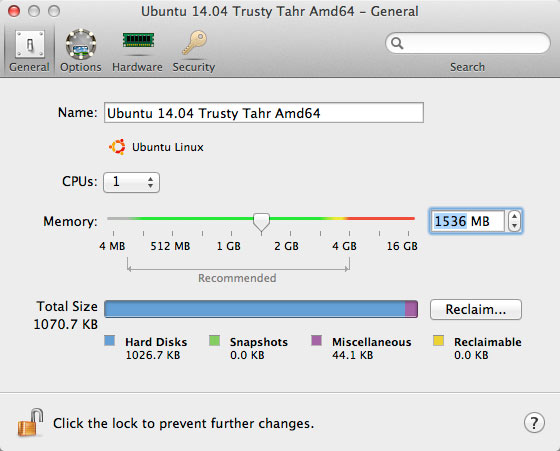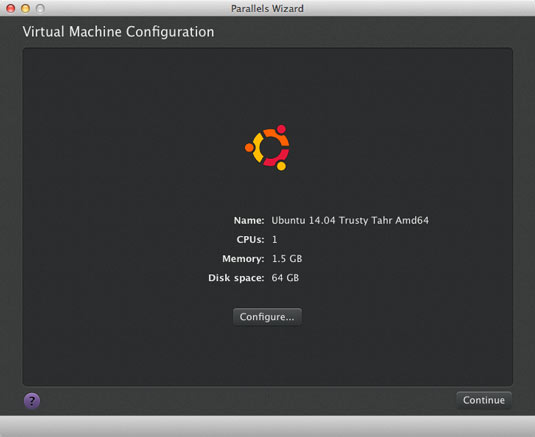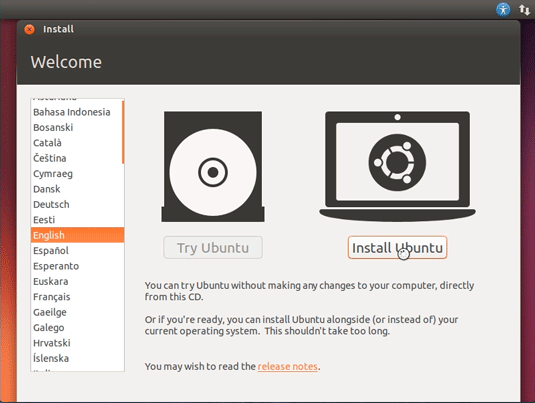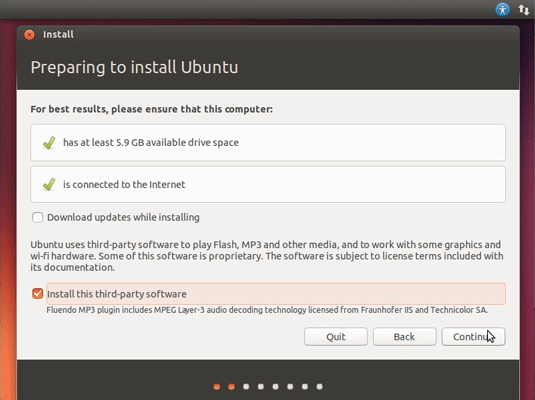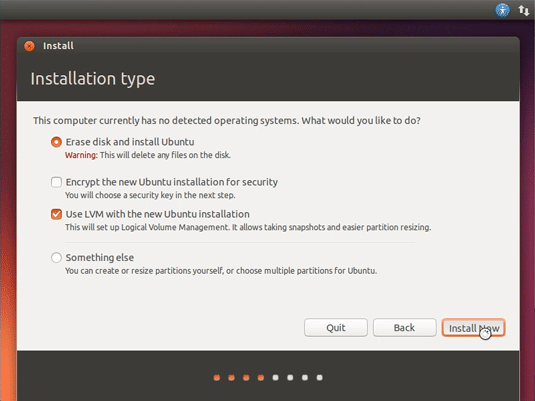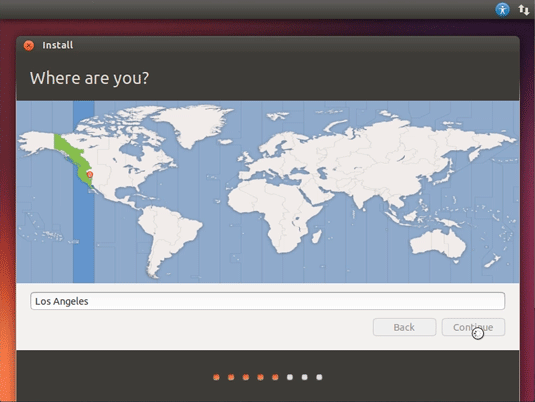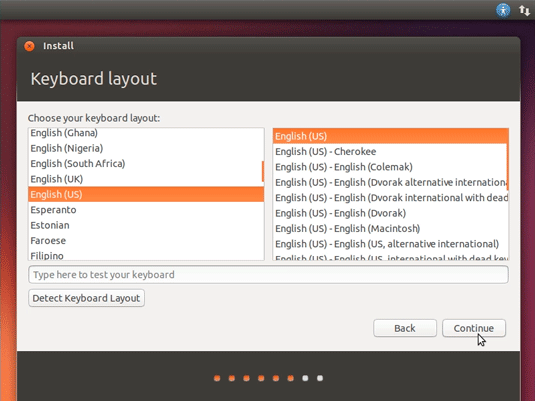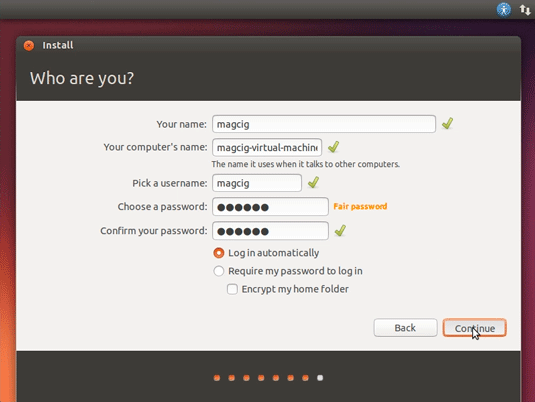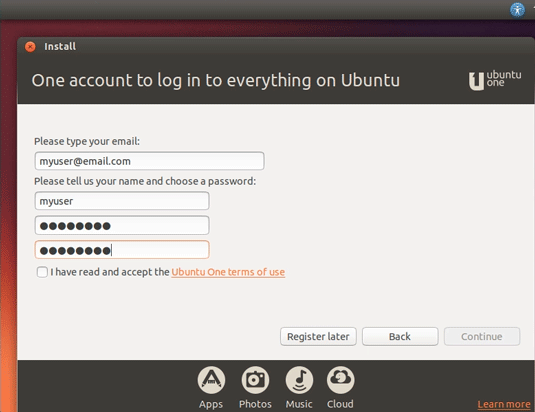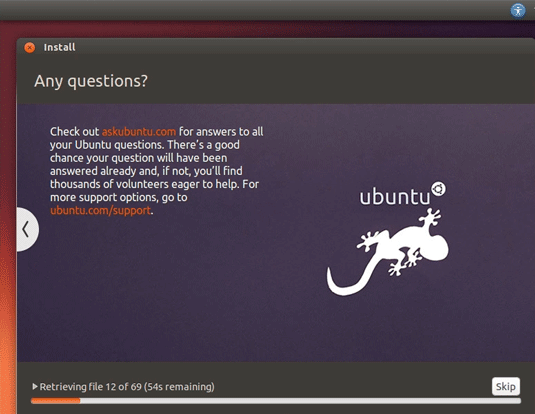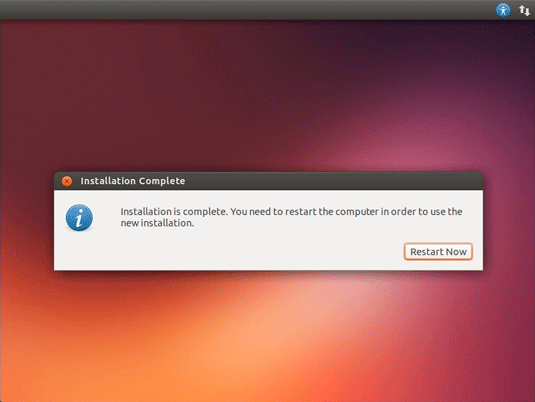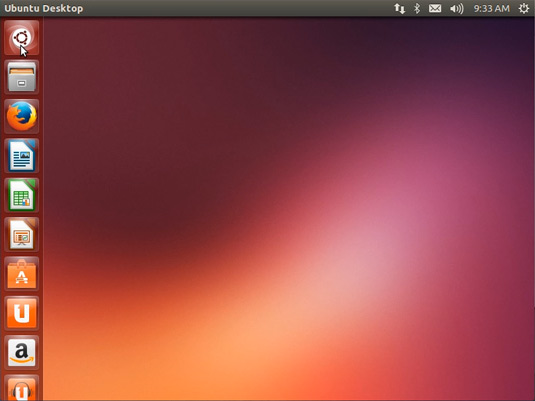Install Ubuntu 14.04 Trusty desktop on Parallels desktop 9
The Tutorial shows you Visually and Step-by-Step How to Install Ubuntu 14.04 Trusty Tahr LTS Unity Linux desktop on Parallels desktop 9.
Ubuntu 14.04 Trusty Come with only Some New Features:
- Qt 5.2
- GRUB 2.02
- Torrents Searching from Ubuntu Dash
To the Ubuntu 14.04 Trusty Installation Guide Bottom Link to Parallels Tools Installation for Ubuntu 14.04 desktop.
-
Download Ubuntu 14.04 Trusty desktop
-
Create a New Virtual Machine.
File >> New.
-
Leave the Default Install from Image File.
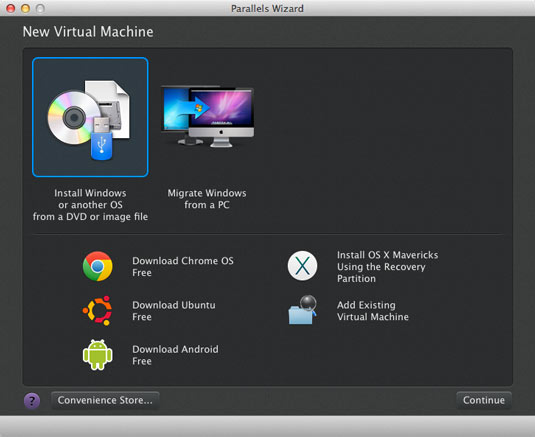
-
If Not Auto-Located then:
Click On “Locate Manually” Button.
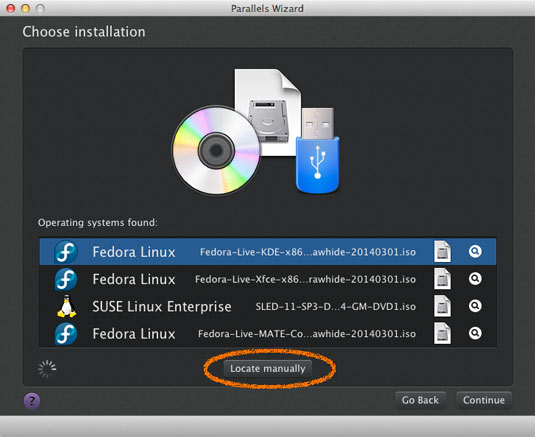
Then Drag and Drop the Ubuntu ISO!
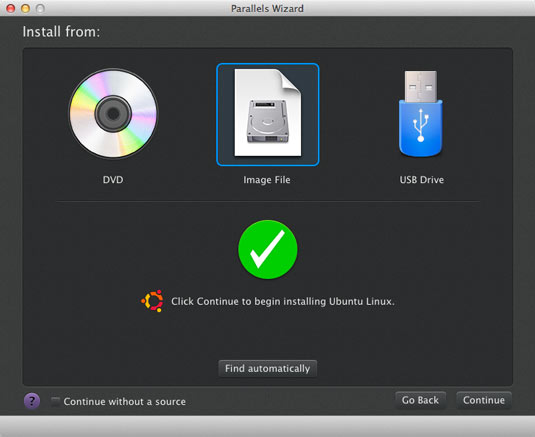
-
Uncheck the Express Installation and Follow.
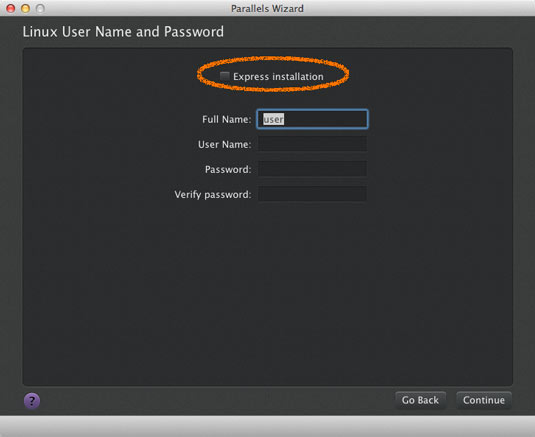
-
Set Name and Installation Location.
Check Customize Before Installation to Set RAM.
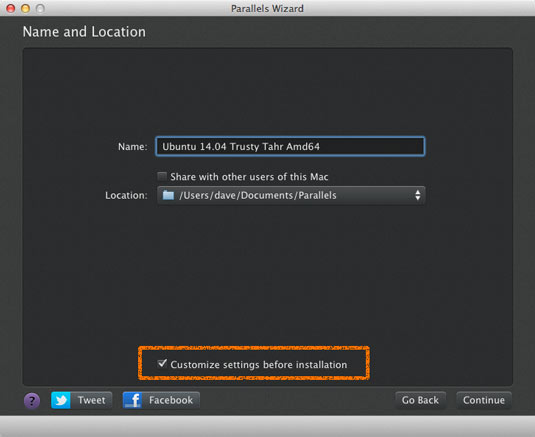
If possible leave At Least 1,5Gb.
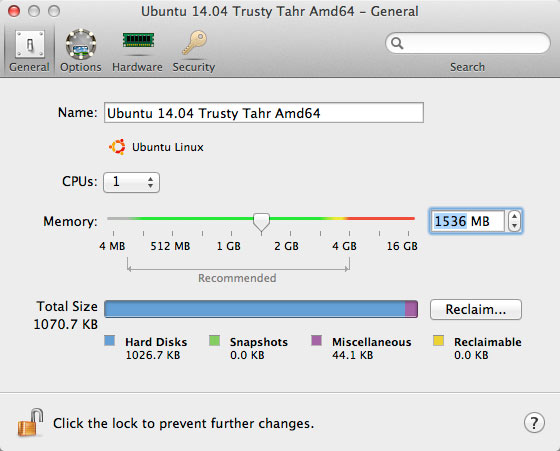
-
Continue with Ubuntu Trusty Installation.
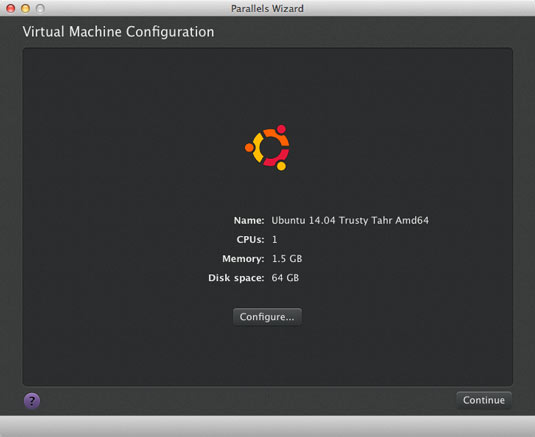
-
Starting Ubuntu 14.04 Trusty Installation.
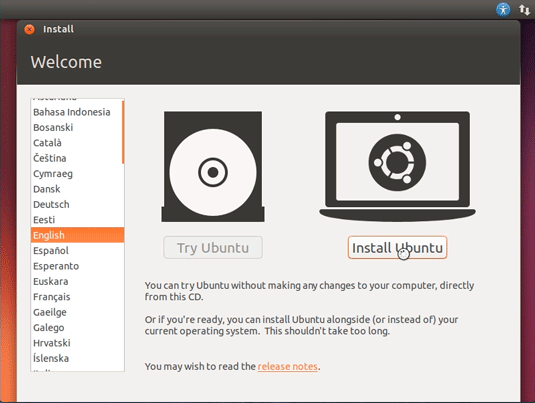
-
Prepare for Installation.
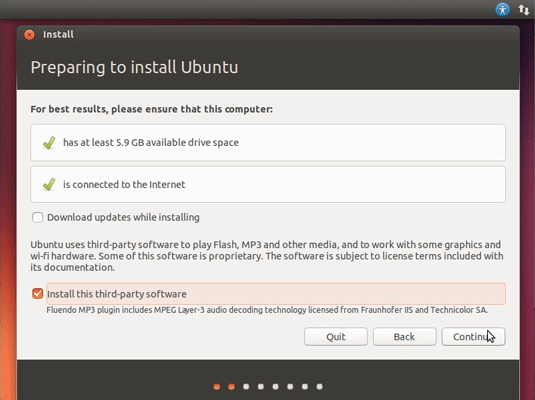
Possibly Select the Third Party Software installation.
-
Here you can Simply Take the Defaults.
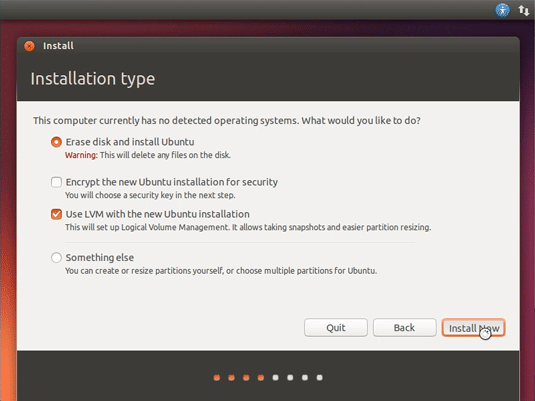
Or Opt for a LVM SetUp…
-
Setting Up Country and Time Zone.
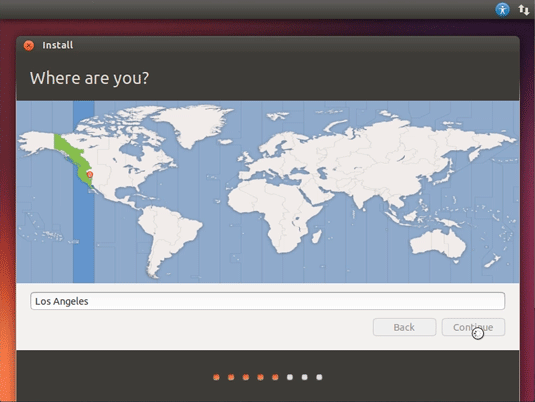
-
Select the Keyboard Layout.
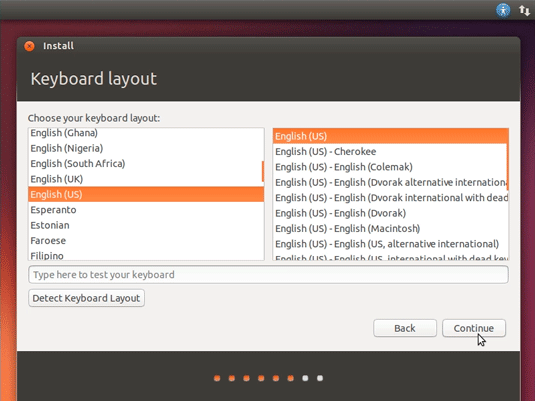
-
User SetUp.
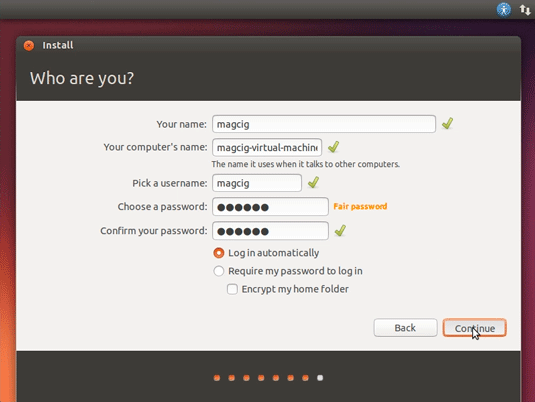
-
Possibly Log-In on Ubuntu One.
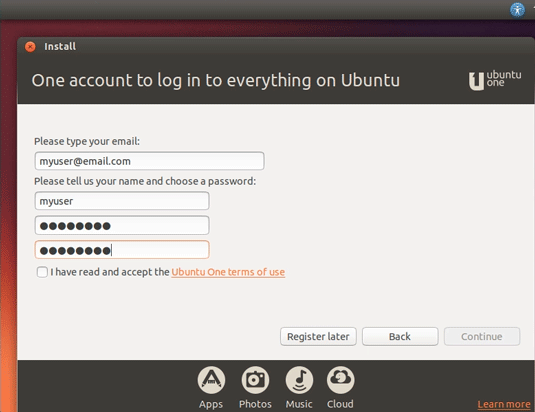
Ubuntu One is Good for Synchronizing your Stuff on All the Ubuntu Devices…
-
Then Start the Installation and Auto-Configuration.
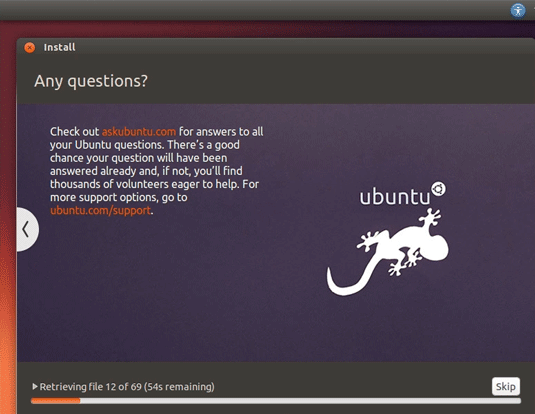
-
Once done ReBoot into the Ubuntu 14.04 Trusty desktop!.
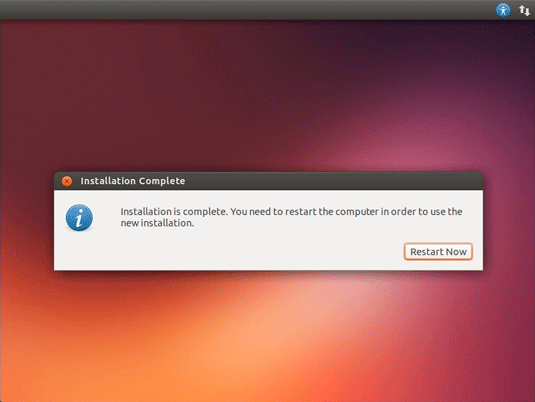
If the Re-Boot is Lagging then Select Re-Start from the VMs Menu…
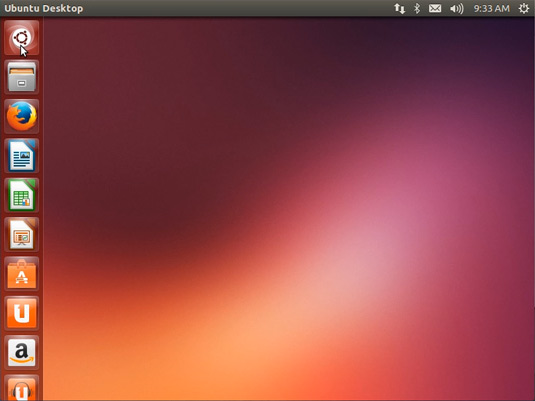
-
How to Install Parallels Tools for Ubuntu 14.04 Trusty desktop
Parallels Tools Installation Guide