Install Eclipse for Java JEE Developers on Mac Mavericks
How to Install and Getting Started with Eclipse for Java JEE Developers on Mac 10.9 Mavericks desktop.
On the Eclipse for Java JEE Developers Installation Guide for Mac Mavericks 10.9 Link to Quick Start Eclipse Java JEE Development on Mac.
The Eclipse Platform and the Tools for Java developers creating Java EE and Web applications, including a Java IDE, tools for Java EE, JPA, JSF, Mylyn…
The Guide Includes the Basic Screen-shots of the Step Involved to Easy Visualizing the Installation Process.

-
Download Latest Eclipse for Java JEE Developers for macOS:
Eclipse for Java JEE Developers Mac -
Double-Click on Eclipse Zip to Extract.
-
Drag & Drop Eclipse Folder Into Applications.
-
Double-Click on Eclipse Icon to Launch Eclipse.
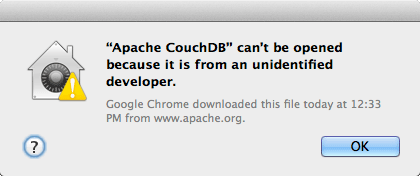
Solving App can’t be Opened because it is from and unidentified developer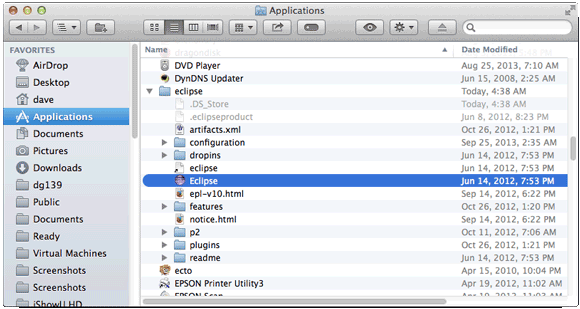
-
Open Terminal Window
(Press “Enter” to Execute Commands)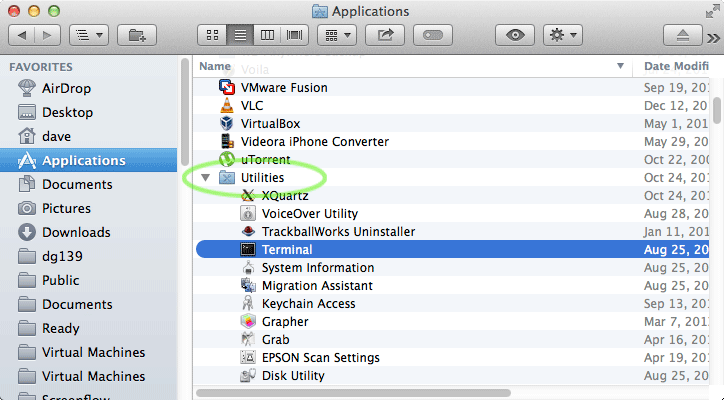
In case first see: Terminal Quick Start Guide.
-
Check/Install Required Oracle Java JDK 7.
java -version
The Output Should Contains a “Java SE 1.7“, If Not then Follow Linked Installation Guide:
How to Install Required Oracle JDK on macOS
-
Eclipse Java Quick Start Hello-World Project:
Eclipse Java Hello-World