Install the Latest Firefox on SLED 11.x
How to Install Latest Firefox i686/x8664 Browser for SUSE Linux Enterprise desktop 11.1/11.2/11.3 i686/x8664 GNOME desktop.
The Latest Firefox Version Coexists Perfectly with Other Eventual Firefox Versions on System, this meaning that it’s sharing the Default Environment.
So to make easier the Visualization of the whole process the Guide includes the essential Screenshots.
Inside you find also detailed instructions about How to Create a Launcher for Firefox Browser on Linux Mint Mate desktop.
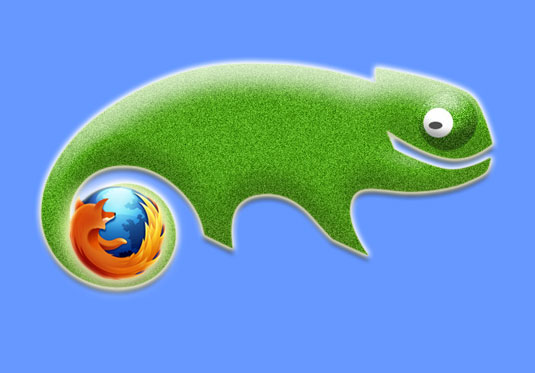
-
Download Latest Firefox for Linux
-
Double-Click/Right-Click on Archive and Extract into /tmp

-
Right-Click on desktop >> Open in terminal.
This will Open a Command Line Terminal session…
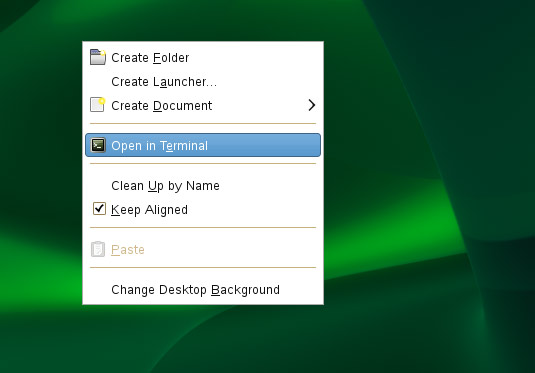
-
Relocate Firefox Directory
Login as SuperUser
sudo su
If Got “User is Not in Sudoers file” then see: How to Enable sudo
Relocate firefox Into firefox-latest
sudo chown -R root:root /tmp/firefox && sudo mv /tmp/firefox /opt/firefox-latest
Make a firefox-latest Symlink for Easy-Starting
sudo ln -s /opt/firefox-latest/firefox /usr/local/bin/firefox-latest
Next you Can Start Firefox from Terminal with
firefox-latest
To Exit from Super-User Session:
exit
-
Create a SLED Menu App Launcher for Easy-Starting