Getting Started with DropBox for Debian Wheezy 7
How to Install and Getting Started with DropBox on Debian Wheezy 7 Salamander GNOME/KDE/Xfce/Lxde Linux.
Dropbox is a Free Service that lets you bring your Photos, Docs, and Videos Anywhere and Share them Easily.
Dropbox was founded in 2007 by Drew Houston and Arash Ferdowsi, two MIT students tired of Emailing Files to themselves to Work from more than One Computer.
Today, more than 200 million people across every continent use Dropbox to always have their Stuff at hand, Share with Family and Friends, and Work on Team Projects.
After the DropBox Package Installation for Debian Linux Follow the Quick Start Guide to Complete the DropBox SetUp.
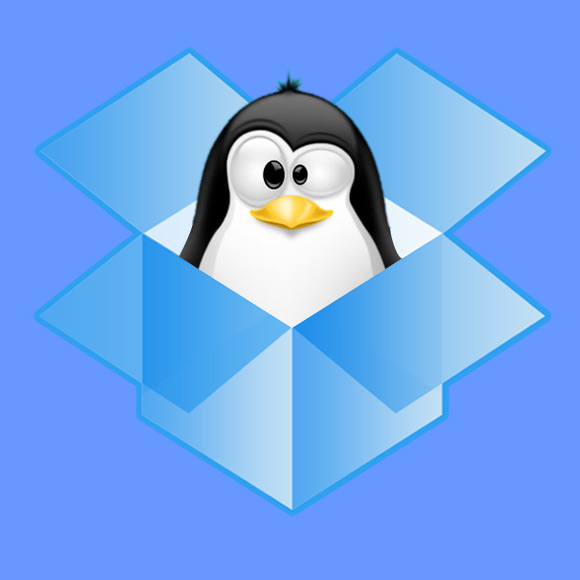
-
Download Latest DropBox Package for Debian
-
Open Terminal Window
(Press “Enter” to Execute Commands)
In case first see: Terminal QuickStart Guide.
-
Install Required Package:
sudo apt-get install gdebi gdebi-core
-
Install DropBox for Debian:
cd $HOME/Downloads/
To List the directory contents and Verify the file is there:
ls .
If Not then Try to look into the /tmp folder…
sudo gdebi ./dropbox*.deb
-
Install Additional GPG Verify Package (Optional):
sudo apt-get install python3-gpg
-
Getting Started with DropBox on Linux